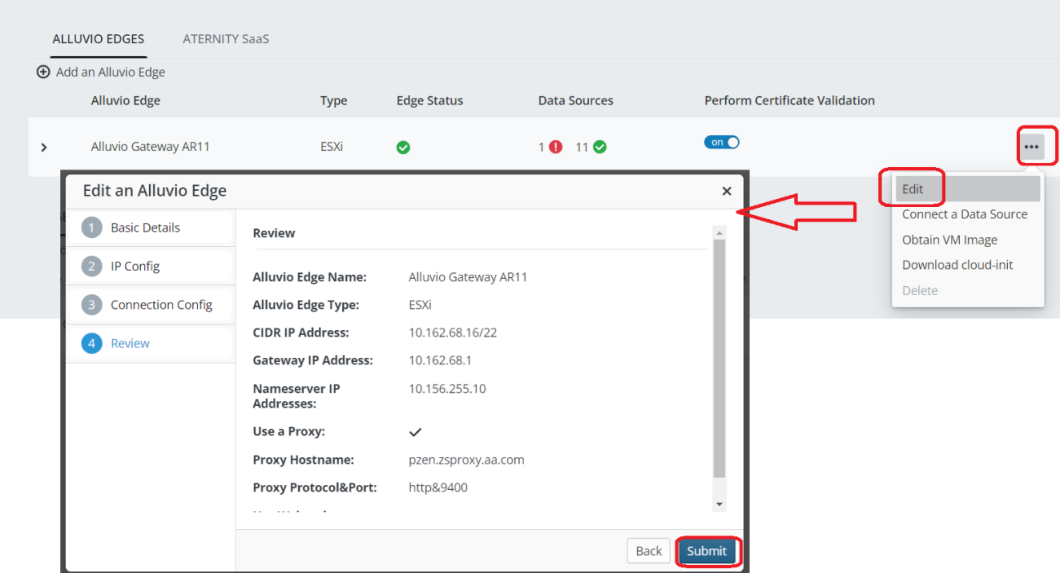Troubleshooting Data Source Connections
This topic describes how to troubleshoot and resolve error messages you may see relative to your data sources:
IQ has not received data during the expected time frame from this source

For a NetProfiler data source:
There can be several issues:
Data is not flowing
Log in to NetProfiler and navigate to the Home screen. Make sure the Top Interfaces, Top Hosts, Top Ports, and Traffic Volume charts are populated:
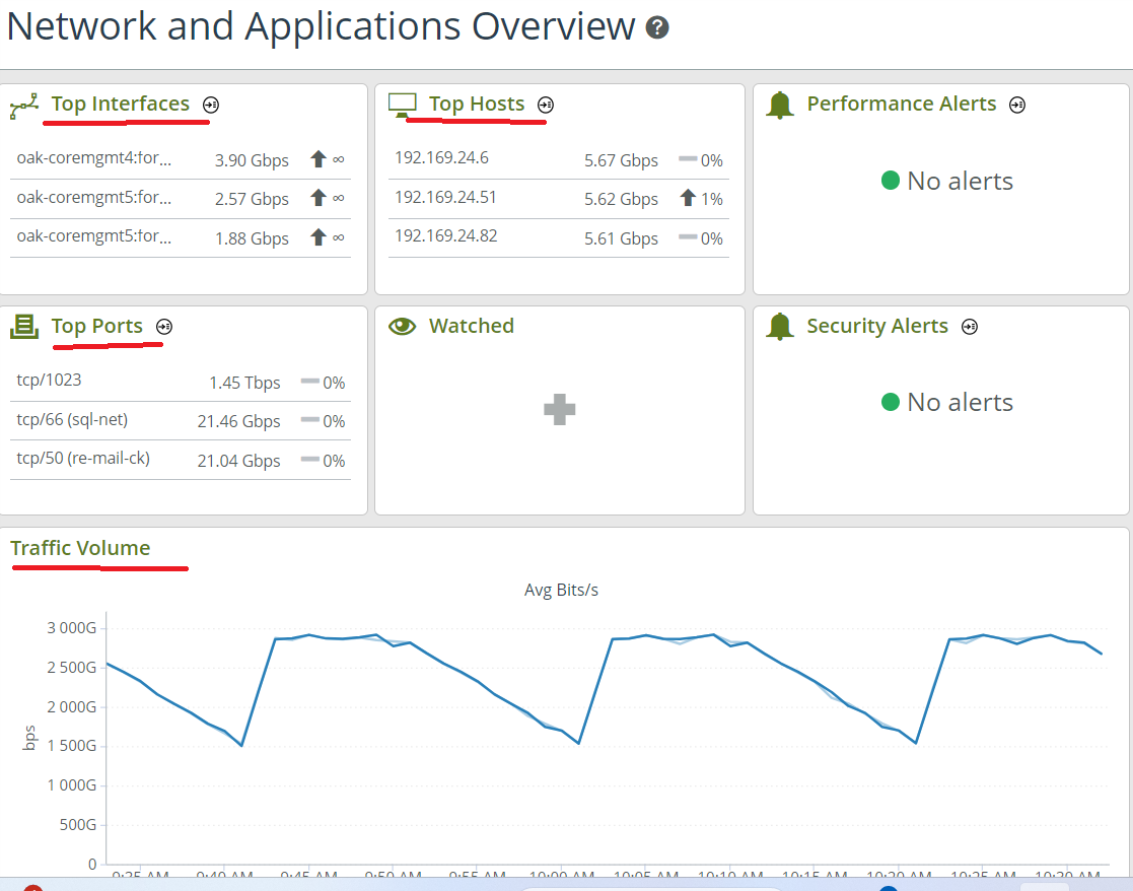
Clock synchronization
Ensure that the NetProfiler clock is synchronized. When you log in to NetProfiler, the date/time is shown in the banner at the top right. If the clock appears to be in error, go to Administration > General Settings and make sure that synchronizing to an external NTP server is set.
Missing configuration: host data
A successful integration with Riverbed IQ Ops requires the host group definitions to be configured and working. In the NetProfiler UI, go to Definitions > Host Group Types and review the ByLocation host groups. Riverbed IQ Ops is monitoring how applications are performing for each configured ByLocation group. To ensure the definition is complete, go to Reports > Traffic and run a host groups report:
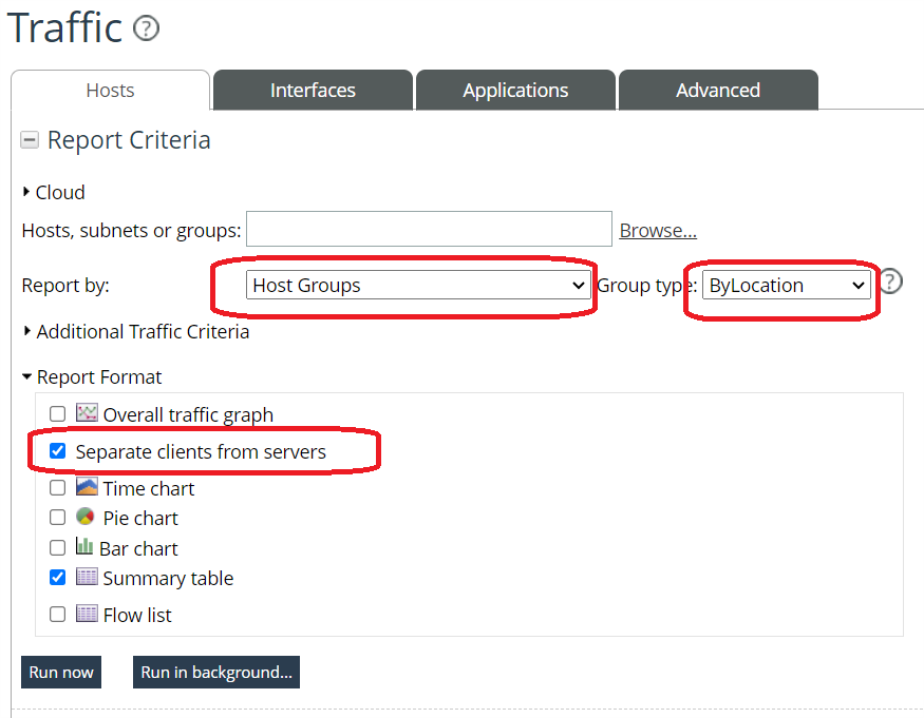
Check that the server and client groups are returned, and the results are as expected. To do so, export the Server Host groups table and the Client Host groups table to CSV, and check the resulting files.
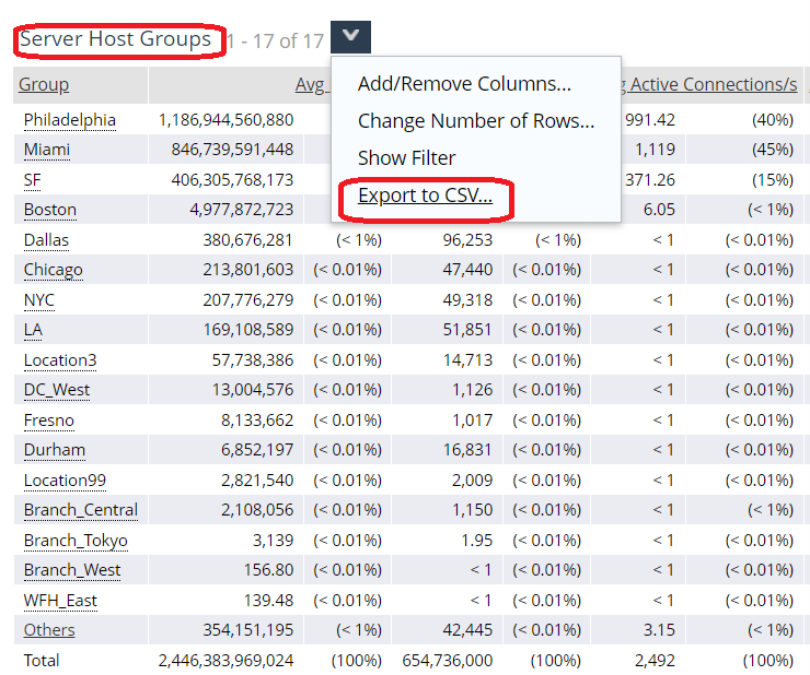
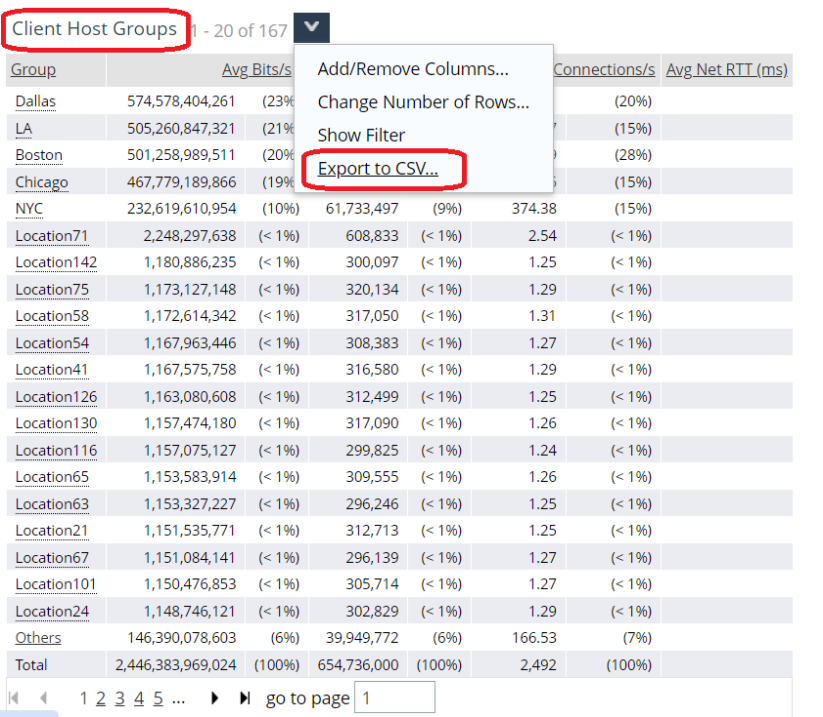
The CSV lists all host groups and their traffic. All groups summed up together add up to 100% of the traffic; if there are ungrouped hosts in your network, that traffic will show up in the Others row. The Others row represents ungrouped data; Riverbed IQ Ops is not monitoring the ungrouped traffic and you may be missing important incidents. If the Others row in the CSV is present and has a large value, go to Definitions > Host Group Types and edit the ByLocation definitions. Then,re-run the report, export to CSV, and ensure that the Others group traffic is reduced.
An example CSV export for Server host groups:
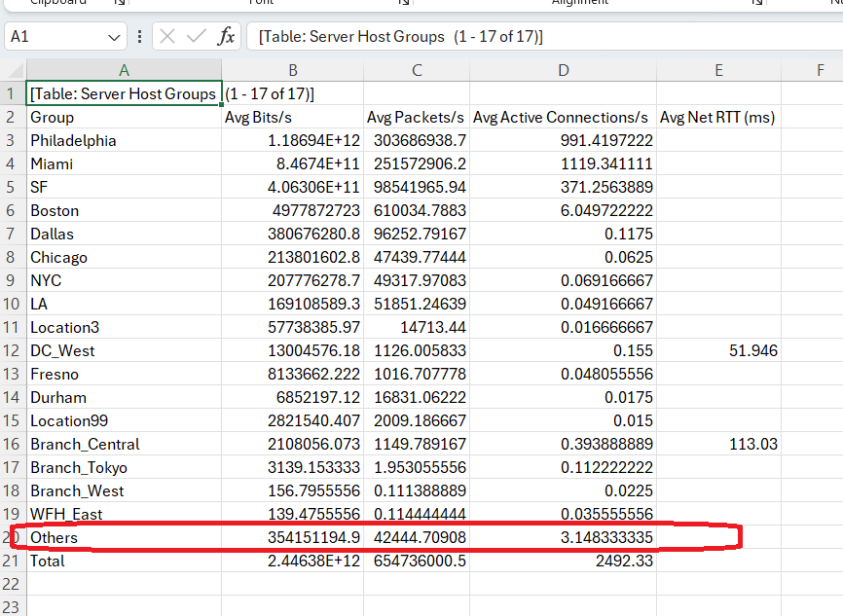
An example CSV export for Client host groups:
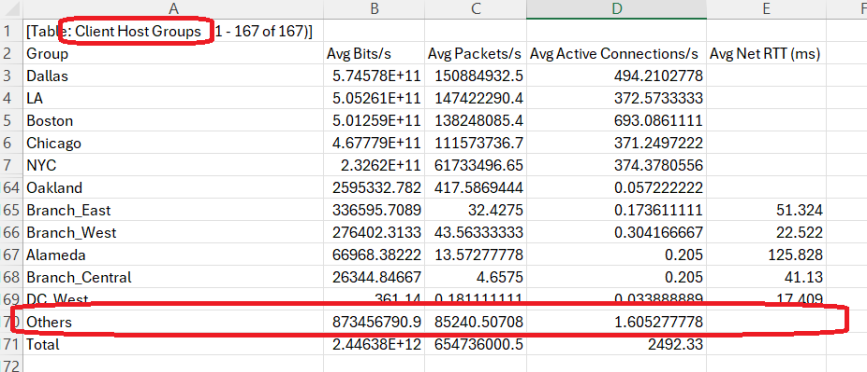
A way to discover the ungrouped hosts is to run a Traffic Hosts report and look for hosts that are not assigned to a group:
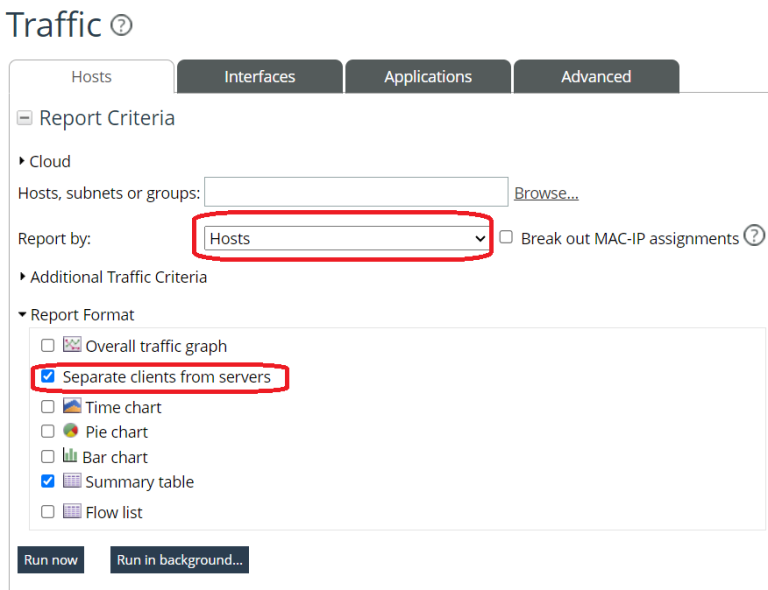
Sort on the Group column and unassigned hosts will show on top:
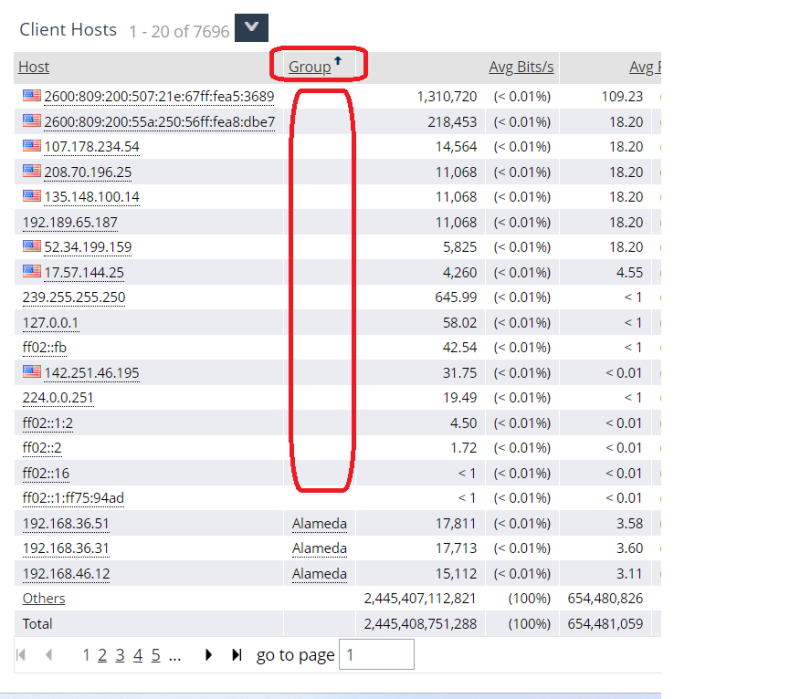
Missing configuration: network interface data
A successful integration with Riverbed IQ Ops requires the network interface speed to be configured and working. To ensure the definition is complete, go to Reports > Traffic and run a Network interfaces report:
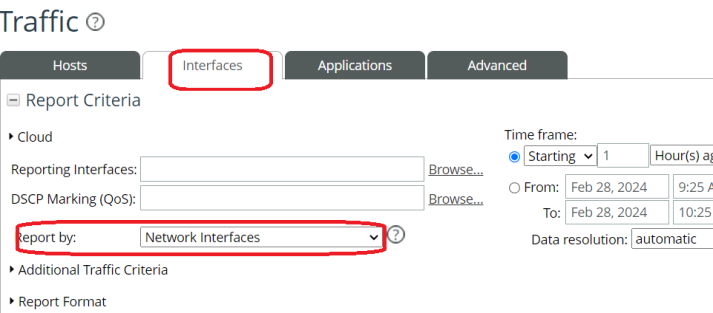
Ensure that the % Utilization data is correct. If there are interfaces missing configuration, they will be listed in the warning below the table:
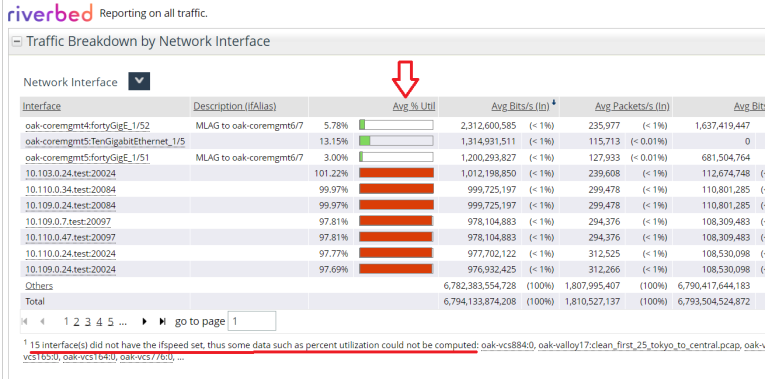
If Utilization is not available, go to Administration > Global SNMP settings to ensure that SNMP polling is enabled.
For an AppResponse data source:
There can be several issues:
Data is not flowing
Log in to AppResponse and navigate to the Home page. Make sure data shows up in Total Throughput:
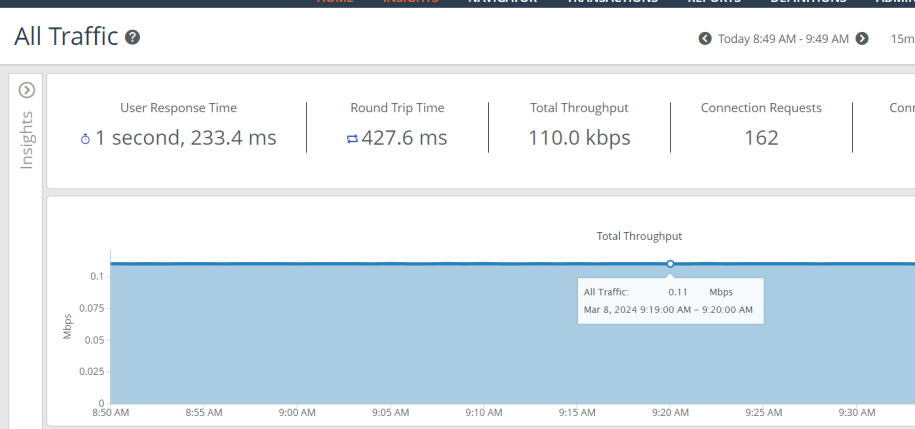
Clock synchronization
Ensure that the AppResponse clock is synchronized. When you log in to AppResponse, the date/time is shown in the banner at the top right. If the clock appears to be in error, go to Administration > General > Time and ensure that NTP or PTP synchronization is enabled.
Missing configuration: Host data
A successful integration with Riverbed IQ Ops requires Host Group definitions to be configured and working. If there are ungrouped hosts in your network, Riverbed IQ Ops is not monitoring the ungrouped traffic, and you may be missing important incidents.
In the AppResponse UI, go to Definitions > Host Group and review the host groups. IQ is monitoring how applications are performing for each configured client host group. To ensure the definition is complete, go to Navigator > Client Groups and ensure that the groups are reporting traffic data.
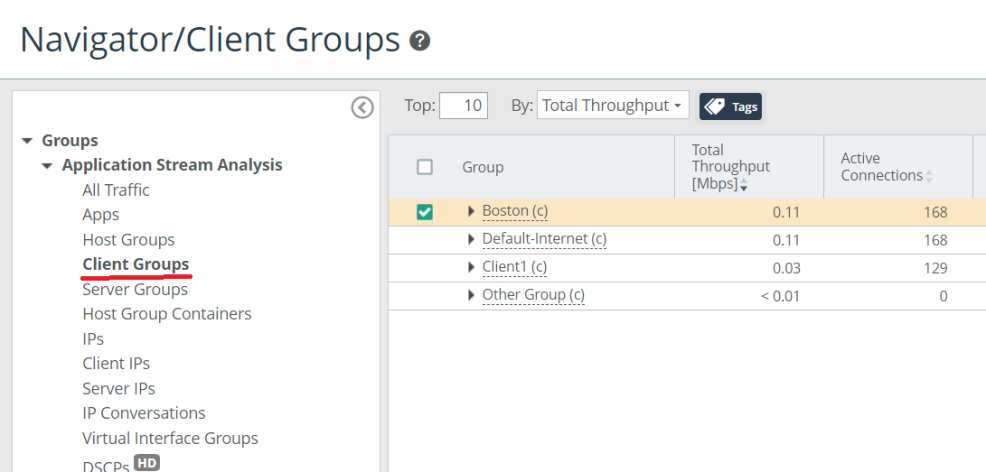
To verify that the groups are complete, you can also go to Navigator > Client IPs and make sure all IPs are reported within a group. Click on Navigator > Client IPs, then change the top to 500 (500 is the maximum you can look at), then click on the column chooser icon on the top right, and, under the Info section, select the Member of Client Host Groups column and add it:
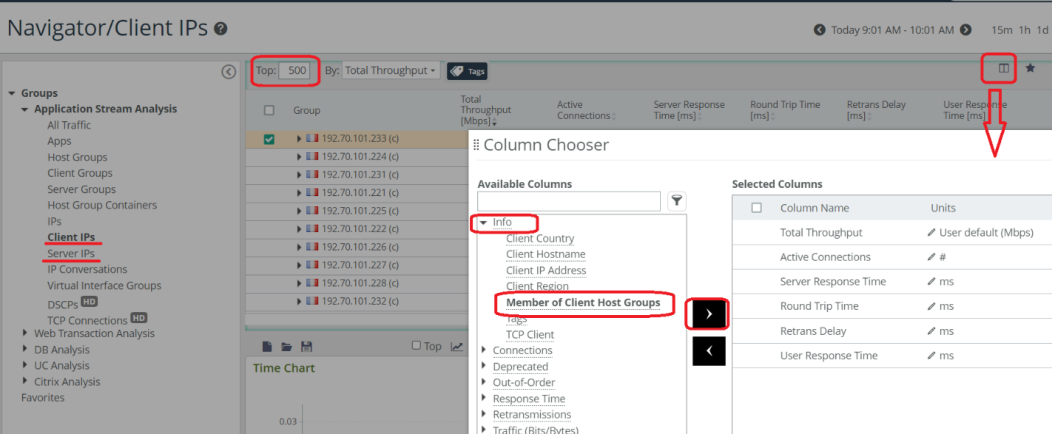
You can then click on the Member of Client Host Groups column header to sort on it and verify that there are no hosts that do not belong to groups, e.g., in this example, there are two ungrouped IPv6 hosts:
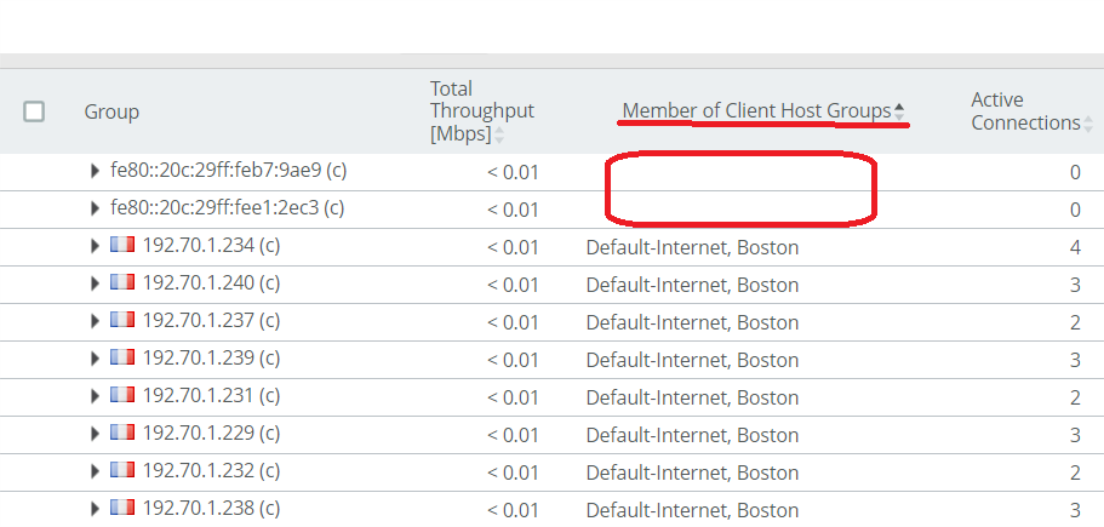
Go to Definitions > Host Groups and include those hosts in group definitions.
Repeat the same process for Navigator > Server IPs.
Once the host group definitions are changed, allow 5 to 10 minutes for the AppResponse definition to take effect, and verify in the Navigator that the IPs are now showing in groups.
For a NetIM data source:
There can be these issues:
Check device polling configuration
Log in to the NetIM UI and ensure that the Device Health By Site, Device Health By Device, and Interface Health widgets are populated. If not, go to the Configure menu and configure devices for polling.
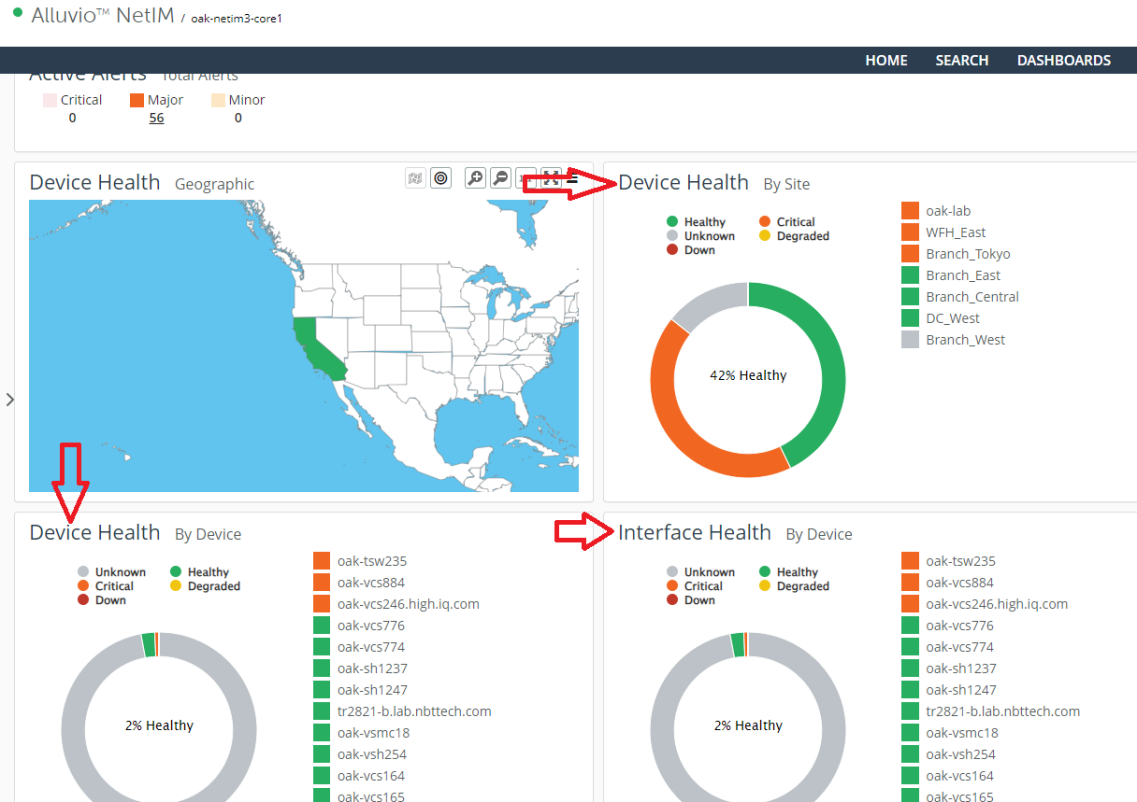
Check the Riverbed IQ Ops Connector
Go to Help > System Status and look for the connector in Swarm services. The connector is named "Riverbed IQ Connector" in NetIM 2.9; in earlier versions of NetIM, it's named " Riverbed Alluvio IQ Connector".

If it’s not OK, click on it, download the logs, and contact Riverbed IQ Ops support.

NetProfiler data source
Go to Administration > User Accounts and edit the user account for the Riverbed IQ Ops integration:
-
Ensure that the configured user has a role of Operator (recommended), or Administrator.
-
Check that the account is using local authentication. You can also use RADIUS/TACACS+. SAML cannot be used for this integration.
-
Ensure the inactivity timeout is not set.
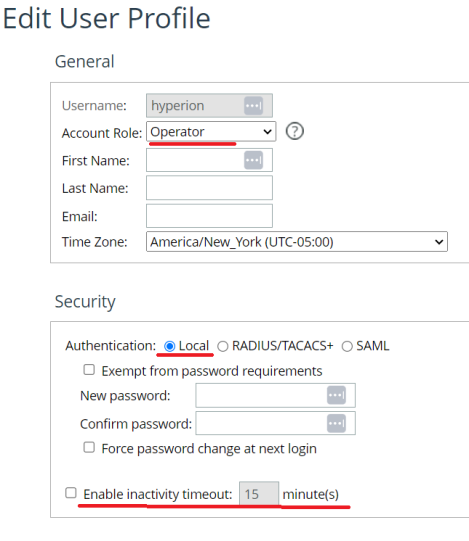
Go to the global password settings and check if Enable password aging is set.
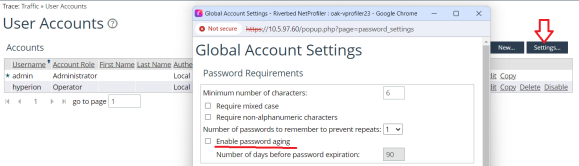
If it’s set, then you can select the Exempt from password requirements in the Edit User Profile dialog:
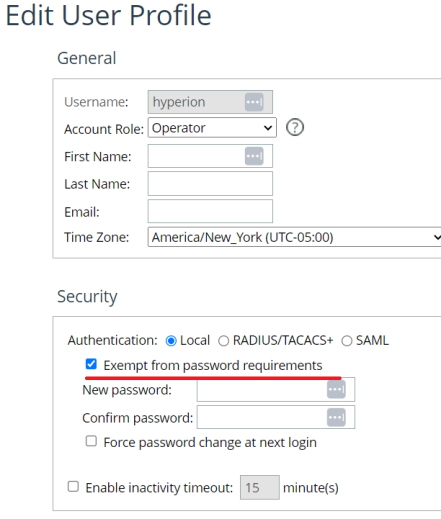
If all NetProfiler settings are as expected, ensure that the password is configured correctly in the Set Credentials dialog.
AppResponse data source
In AppResponse, go to Administration > User Administration and look at the user used for the IQ integration. The user should have an assigned role that has Full Control for Feature Settings and Definitions. To check the role permissions go to Roles and Permissions tab and edit the role:
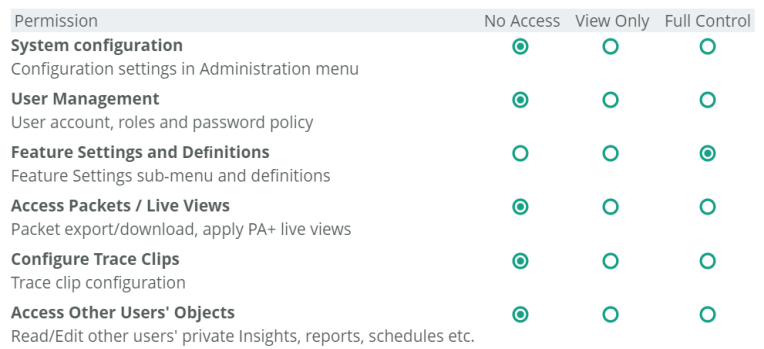
If all AppResponse settings are as expected, ensure that the password is configured correctly in the Set Credentials dialog.
NetIM data source
Ensure that the configured user has the correct role. For NetIM 2.7 and 2.8, that user's role needs to be ALLUVIO_IQ. For NetIM 2.9 and later, the role needs to be IQ_USER.
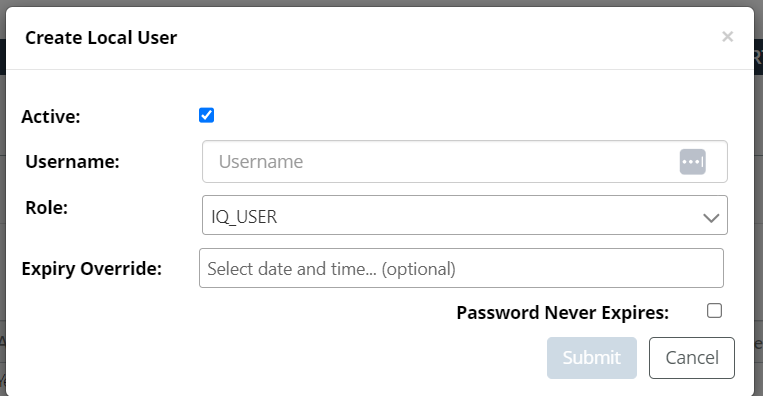
If all NetIM settings are as expected, ensure that the password is configured correctly in the Set Credentials dialog.
The data source has not provided any recent status update

Check the status of the Riverbed Edge module. If it’s down, then:
-
Check the Firewall rules.
-
Try to access the VM via the hypervisor and see if it can connect to the internet. (Get on the VM and try to ping a known web site such as google.com.)
If the VM can’t connect to the internet, discuss with your networking team how to establish the connection. If you have a complex proxy setup, contact Riverbed IQ Ops support for additional help before beginning.
If the VM can connect to the internet, then the next step is to SSH to the edge VM and execute the command, “sudo iotedge check”. Contact Riverbed IQ Ops support for additional help with the command output.
If the Edge status is Up, try to go through the Edge Edit dialog. Review the configurations and click Submit to force the edge to be reconfigured. If the issue persists, reboot the Edge VM (via hypervisor or SSH and reboot), and, if that does not work, contact Riverbed IQ Ops support.