Configuring Riverbed NetProfiler
Before you can use NetProfiler as a data source for Riverbed IQ Ops, you need to configure the NetProfiler system to communicate with Riverbed Edge, as described here.
After you complete the procedure described here, refer to Adding a Data Source for instructions for adding your NetProfiler to your Riverbed Edge.
Configuring and adding data sources assumes that you have already configured and deployed Riverbed Edge. If you have not done that, yet, or if you need to revisit it, refer to Configuring Riverbed Edge and Data Sources.
For each NetProfiler system, use the NetProfiler web UI:
-
Go to the Riverbed Technology support site to install the latest version of NetProfiler: GA 10.24.2.
-
Create a new local user that has a role of operator.
-
Configure Host Groups on NetProfiler. A successful integration with Riverbed IQ Ops requires the host group definitions to be configured and working.
In the NetProfiler UI, go to Definitions > Host Group Types and review the ByLocation host groups. Riverbed IQ Ops is monitoring how applications are performing for each configured ByLocation group. To ensure the definition is complete, go to Reports > Traffic and run a host groups report:
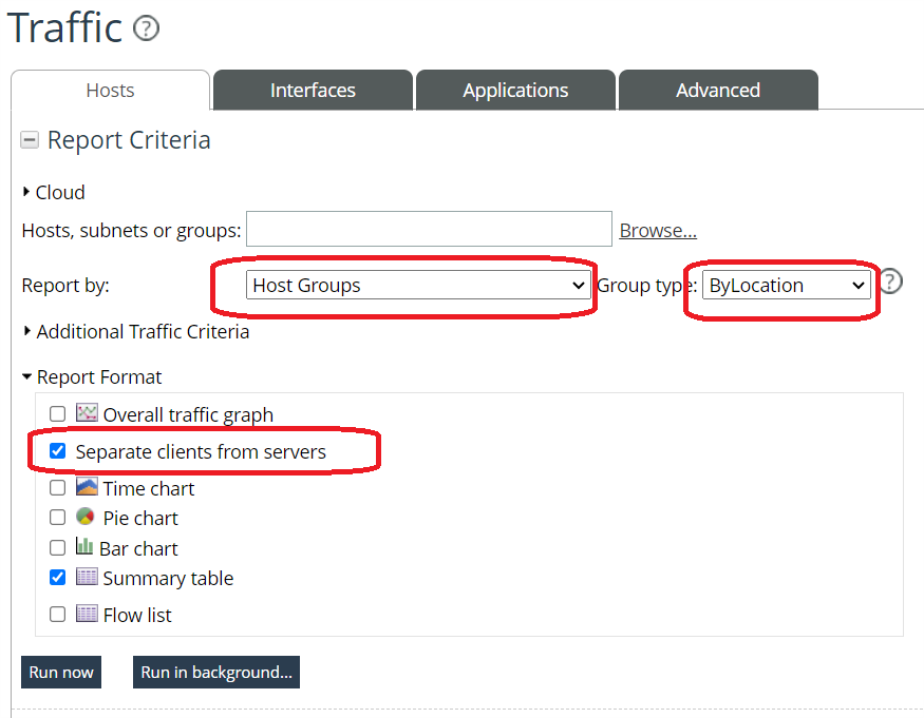
Check that the server and client groups are returned, and the results are as expected. To do so, export the Server Host groups table and the Client Host groups table to CSV, and check the resulting files.
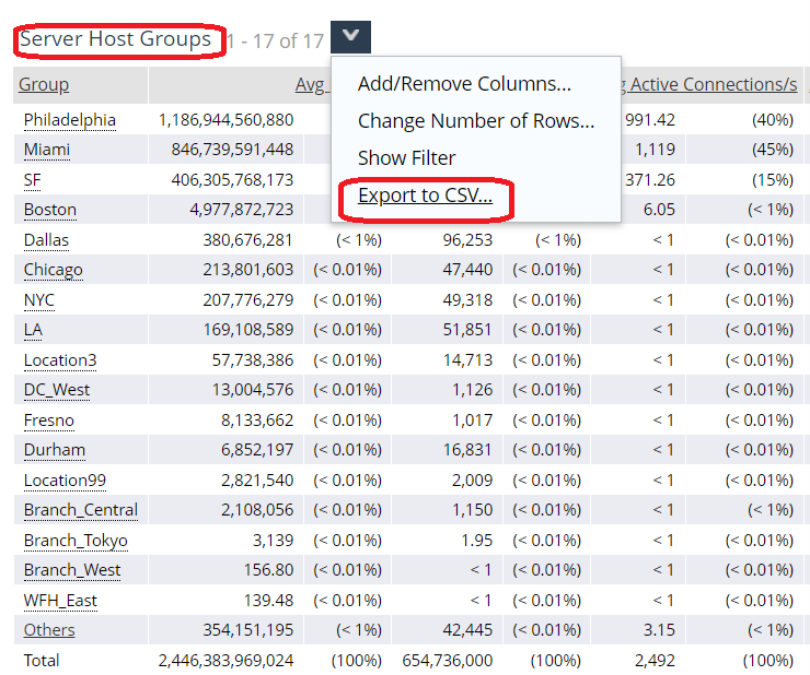
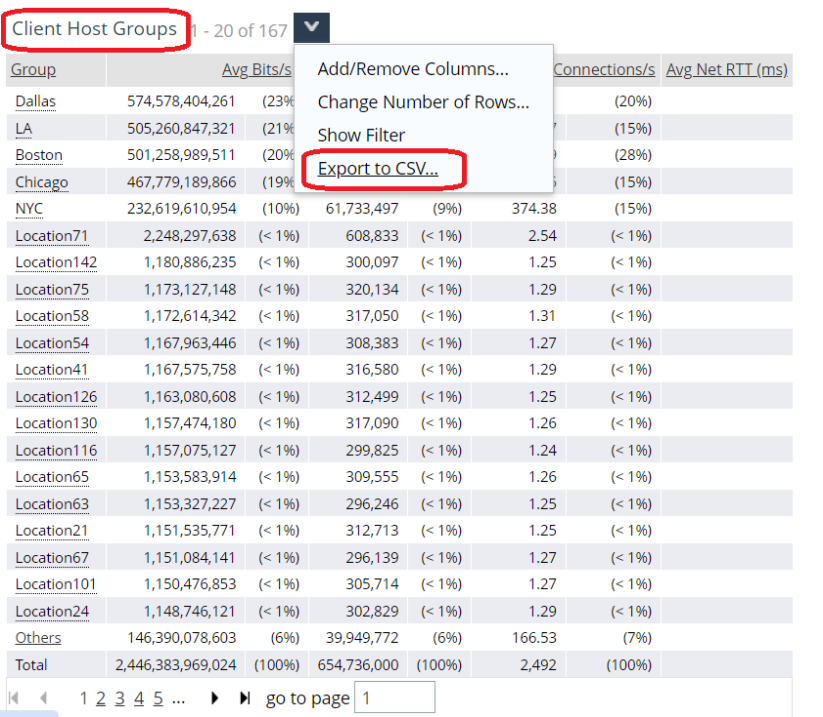
The CSV lists all host groups and their traffic. All groups summed up together add up to 100% of the traffic; if there are ungrouped hosts in your network, that traffic will show up in the Others row. The Others row represents ungrouped data; Riverbed IQ Ops is not monitoring the ungrouped traffic and you may be missing important incidents. If the Others row in the CSV is present and has a large value, go to Definitions > Host Group Types and edit the ByLocation definitions. Then,re-run the report, export to CSV, and ensure that the Others group traffic is reduced.
An example CSV export for Server host groups:
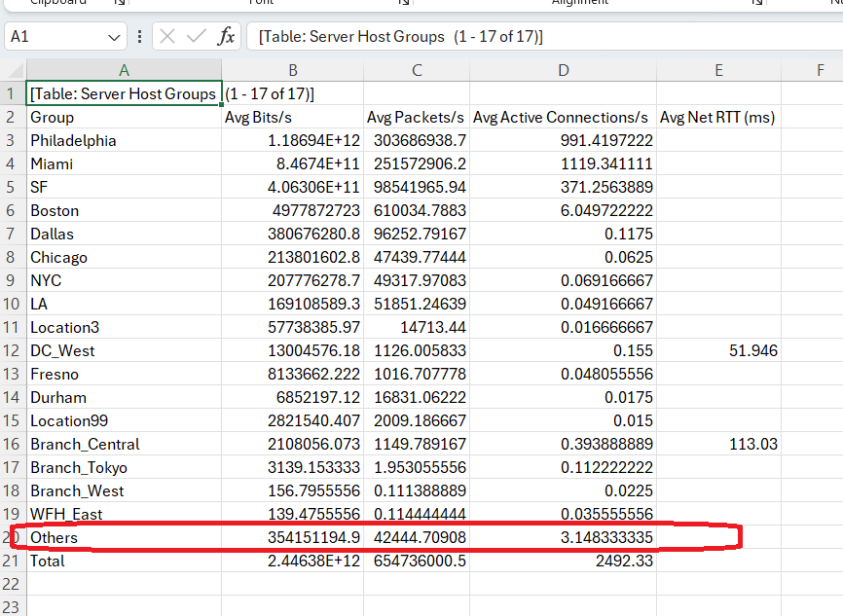
An example CSV export for Client host groups:
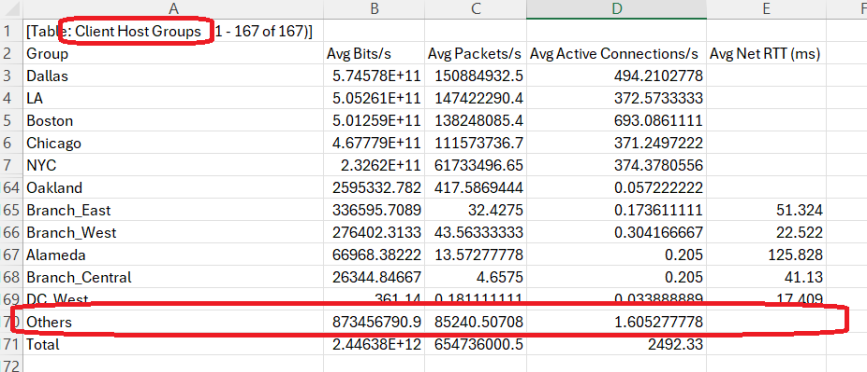
A way to discover the ungrouped hosts is to run a Traffic Hosts report and look for hosts that are not assigned to a group:
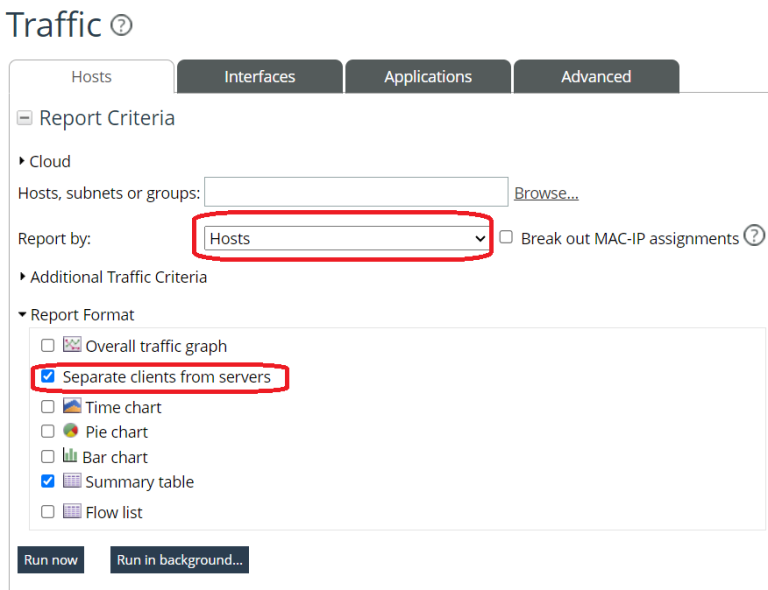
Sort on the Group column and unassigned hosts will show on top:
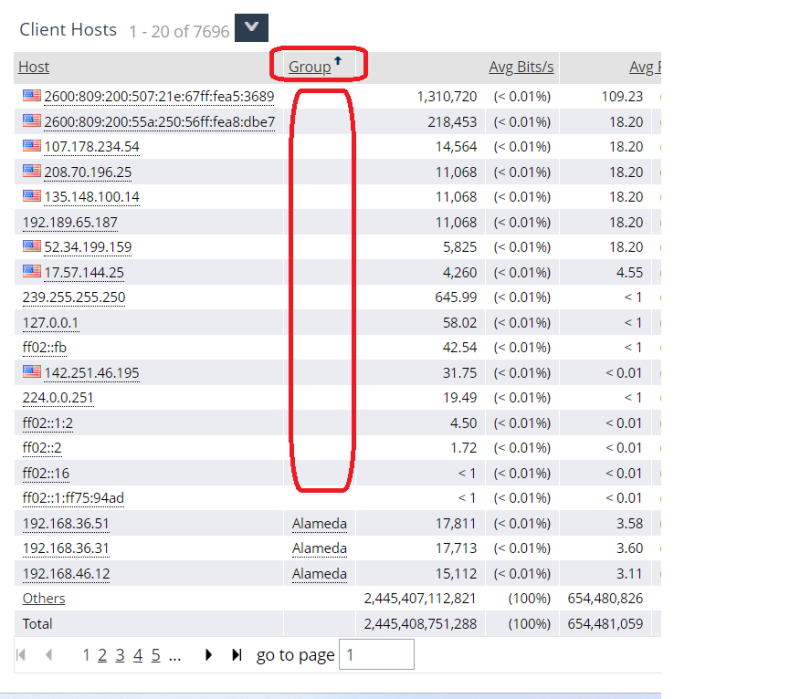 Note: The Traffic report is limited to 10,000 hosts. For larger networks you may not see all hosts, but you will see the top 10,000 talkers on the network.
Note: The Traffic report is limited to 10,000 hosts. For larger networks you may not see all hosts, but you will see the top 10,000 talkers on the network. -
In Riverbed IQ Ops, create and configure each NetProfiler as a data source.