Path-C2: Parse Requested Action and Process
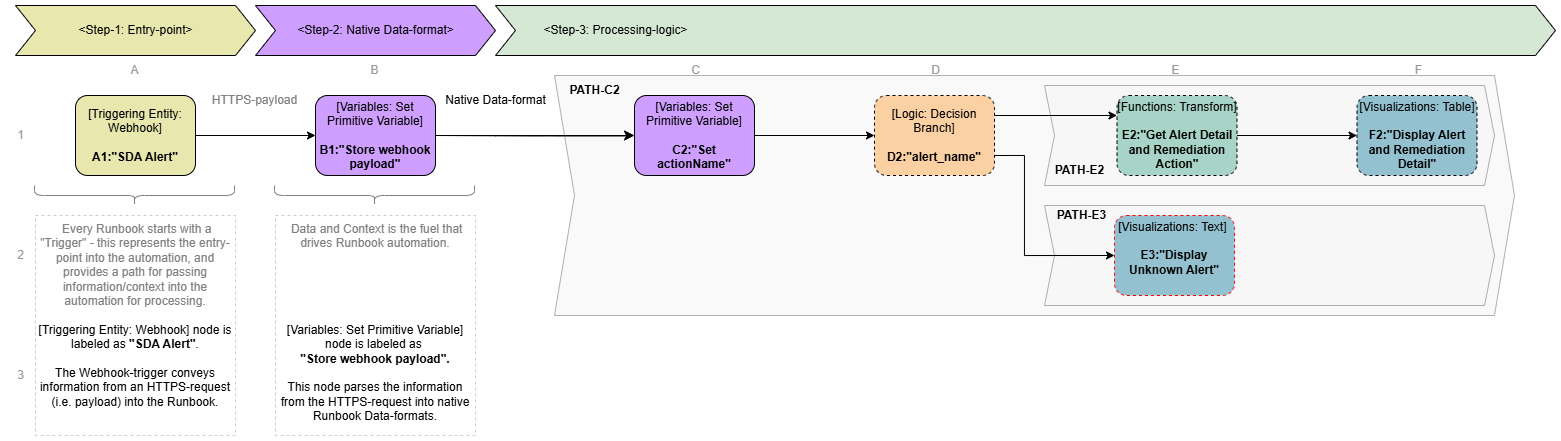
Overview
This parallel logic path processes the information passed in by the external/third-party entity (via HTTP Request Body) to determine if it is a known alert type and if there is an available remediation action.
C2: Set actionName (a Variables: Set Primitive Name Runbook Node) analyzes the Runbook setting runtime.alert_name (refer to Webhook Runbook Step-1: Entry-point) to determine an associated remediation (i.e. if found, store the associated remediation in variable runtime.actionName).
D2: alert_name (a Logic: Decision Branch Runbook Node) analyzes the supplied Alert Name to determine processing path.
Path-E2: Logic sub-path that executes when the Runbook receives alert_name: Low Disk Space.
E2: Get Alert Detail and Remediation Action (a Functions: Transform Runbook Node) converts the Runbook runtime-variables as output properties of this node (that get passed to subtending nodes).
F2: Display Alert and Remediation Detail (a Visualizations: Table Runbook Node) displays certain Alert information in a table.
Path-E3:Logic sub-path that executes when the Runbook receives an unknown alert_name.
E3: Display Unknown Alert (a Visualizations: Text Runbook Node) displays unknown Alert information in text.
C2: Variables: Set Primitive Variable - Set actionName
This Runbook Node analyzes the setting of a Runbook Variable (runtime.alert_name) to initialize another Runbook Variable: runtime.actionName.
The Variables: Set Primitive Variable node is configured with a Liquid Template that analyzes the setting of runtime.alert_name and sets runtime.actionName accordingly. Automation can then access the new Runbook runtime.actionName variable for processing.
Placement of the Variables: Set Primitive Variable node on the Canvas in the Runbook Editor
There are two methods to place the Variables: Set Primitive Variable node in the canvas of the Runbook Editor.
-
Find Variables: Set Primitive Variable in the palette on the left-side of the Runbook Editor and drag it onto the canvas to the right of the preceding Variables: Set Primitive Variable node:
-
The preceding Variables: Set Primitive Variable node will provide the data and context input for the Variables: Set Primitive Variable node. Connect the data flow from preceding Variables: Set Primitive Variable to Variables: Set Primitive Variable
-
-
Alternatively, click on the plus sign on the preceding Variables: Set Primitive Variable node (already on the canvas) to reveal a pop-up menu of relevant nodes. Then, find and select the Variables: Set Primitive Variable node.
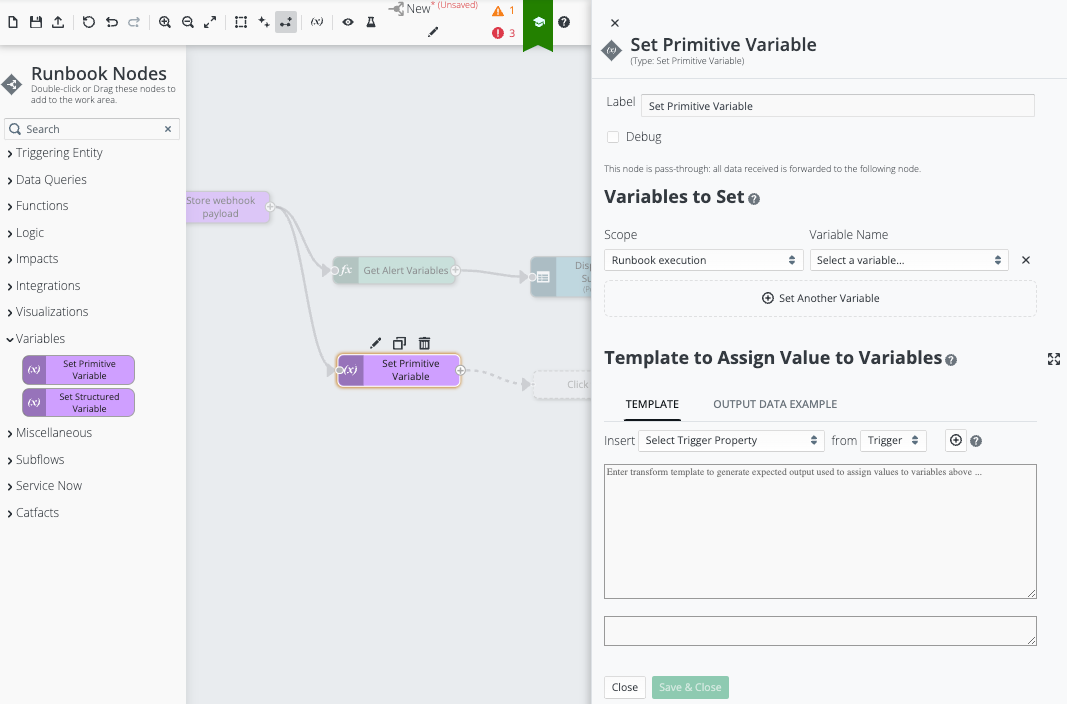
Variables: Set Primitive Variable: Placement on the canvas
Configuration of the Node to identify a Remediation Action based on the received Alert Name
The Variables: Set Primitive Variable node, must be configured with a Liquid Template to analyze the setting of runtime.alert_name, and sets runtime.actionName accordingly:
-
In the Variables: Set Primitive Variable editor card on the right, go to the “Variables to Set” area and:
-
Press “Set another Variable” to add the predefined Runbook runtime variable runtime.actionName to this node:
-
Ensure Scope: Runbook execution is selected.
-
Then, find and specify Variable Name: runtime.actionName
-
-
-
Next, configure the “Template to Assign Value to Variables” area.
Note: This area of the node configuration uses Liquid-templates to define data formats and processing logic. Refer to Working With Liquid Templates.-
This Runbook Node uses the following Liquid template to map the runtime.alert_name setting (parsed out of the HTTP-Request Body earlier), to an associate remediation action (i.e. runtime.actionName): (the following Liquid-template can be copy-pasted into the TEMPLATE-panel)
 Click to reveal template
Copy
Click to reveal template
Copy{% assign alert_name = variables["runtime.alert_name"] %}
{
{% if alert_name == "Low Disk Space" %}
"runtime.actionName": "Empty Recycle Bin1"
{% elsif alert_name == "Weak WiFi" %}
"runtime.actionName": "weakWifiAction"
{% else %}
"runtime.actionName": "noActionName"
{% endif %}
}
-
-
Click “Save & Close” to save this node configuration.
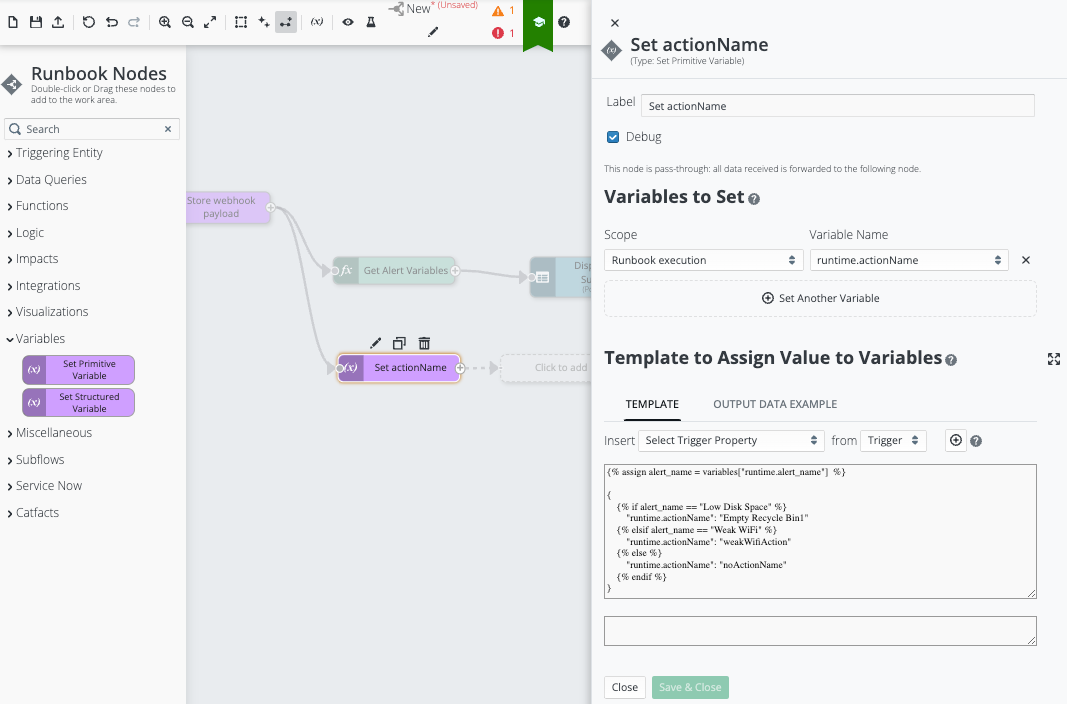
Variables: Set Primitive Variable: Configured (and Customized)
D2: Logic: Decision Branch - alert_name
At times there is a need for an automation to “pivot” the execution path based on gathered information. The Logic: Decision Branch Runbook Node provides a mechanism to specify the path of execution based upon some test or condition.
You can configure the Logic: Decision Branch Runbook Node to direct the path of execution through a specific Output based on a configured Condition. You can also configure multiple Output values to define different execution paths that match specific Condition values. Additionally, the Runbook supports a DEFAULT output to handle scenarios where no other condition matches.
For this Runbook, the Logic: Decision Branch Runbook Node is configured to determine two paths of execution:
-
Path-E2: The sub-path that is executed when alert_name: Low Disk Space.
-
Path-E3: (Default) The sub-path that is executed when an unknown alert_name is received (i.e. alert_name.NOT.Low Disk Space)
Placement of the Logic: Decision Branch node on the canvas in the Runbook Editor
There are two methods to place the Logic: Decision Branch node in the canvas of the Runbook Editor.
-
Find Logic: Decision Branch in the palette on the left-side of the Runbook Editor and drag it onto the canvas to the right of the Variables: Set Primitive Variable node:
-
the Variables: Set Primitive Variable node, as well as all preceding Runbook Nodes in the path of execution, will provide the data and context input for the Logic: Decision Branch node. Connect the data flow from Variables: Set Primitive Variable to Logic: Decision Branch
-
-
Alternatively, click on plus sign on the Variables: Set Primitive Variable node (already on the canvas) to reveal a pop-up menu of relevant nodes. Then, find and select the Logic: Decision Branch node.
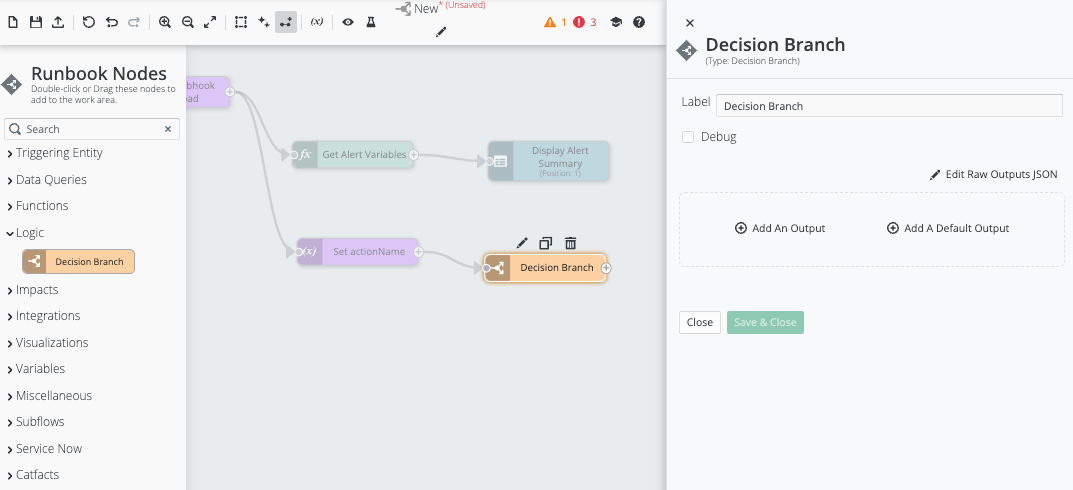
Logic: Decision Branch: Placement on the canvas
Configuration of the Node to direct path of execution based on a Condition
The Logic: Decision Branch node, is configured to determine path of execution based on the requested Alert (i.e. the setting for the variable runtime.alert_name that was parsed out of the HTTP-Request Body that initiated this Runbook execution):
-
In the Logic: Decision Branch editor card on the right, go to the OUTPUT area:
-
Use the Add An Output control to configure an OUTPUT that will identify a specific path of execution for scenarios where runtime.alert_name: Low Disk Space:
-
Click the Add a Condition sub-control to configure the condition for following this path of execution as:
-
Select Variables from the pick list.
-
Select Variable: runtime.alert_name from the pick list.
-
Select Operation: equals.
-
Specify the value that must be matched to follow this path of execution (i.e. change “Click to add value” to “Low Disk Space”.)
-
-
-
-
In the Logic: Decision Branch editor card on the right, go to the OUTPUT area and:
-
Use the Add A Default Output control to configure a DEFAULT output that will identify the default path of execution for scenarios where runtime.alert_name is unknown.
-
-
Click “Save & Close” to save this node configuration.
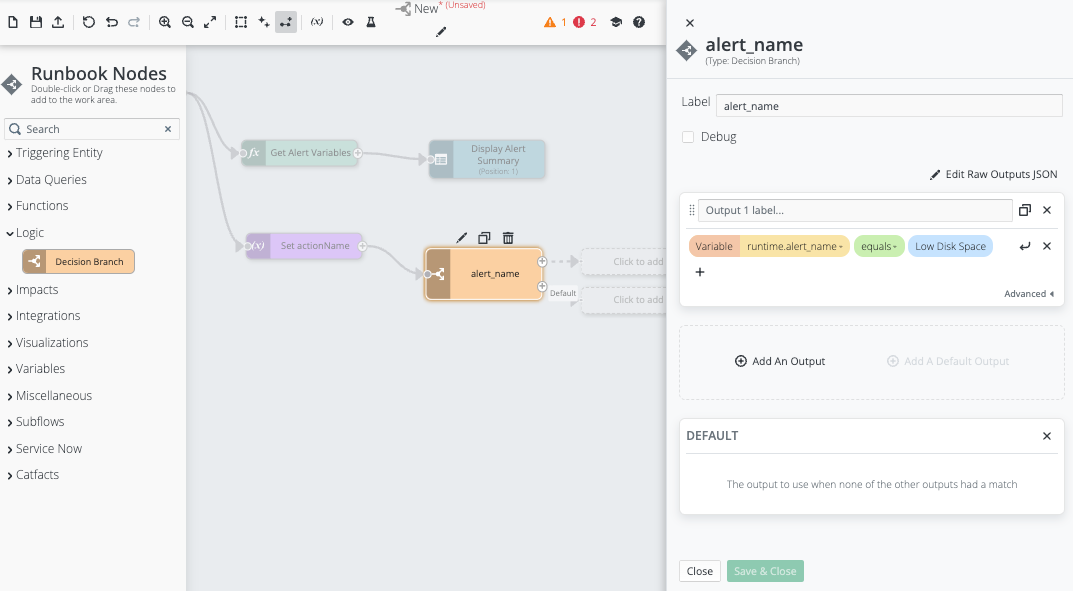
Logic: Decision Branch: Configured (and Customized)
Path-E2: Logic sub-path that is executed when [alert_name: Low Disk Space]
E2: Functions: Transform - Get Alert Detail and Remediation Action
You can use the Functions: Transform node to format data needed by a Runbook automation into a JSON format. The Runbook can use that JSON data to provide native input to another node.
For example, if transforming a set of Runbook runtime variables into a JSON format. The transformation is performed according to the Transform Template defined in the Functions: Transform node.
Place the Functions: Transform node on the canvas in the Runbook Editor
There are two methods to place the Functions: Transform node in the canvas of the Runbook Editor.
-
Find Functions: Transform in the palette on the left-side of the Runbook Editor and drag it onto the canvas to the right of the Logic: Decision Branch node:
-
The Logic: Decision Branch node is precursor for the Functions: Transform node, and the Functions: Transform node is the first node in the sub-path for processing of a known Alert (i.e. alert_name: Low Disk Space). Connect the data flow from Logic: Decision Branch to Functions: Transform
-
-
Alternatively, click on the plus sign on the Logic: Decision Branch node for first Output (already on the canvas) to reveal a pop-up menu of relevant nodes. Then, find and select the Functions: Transform node.
Note: this method automatically connects the data flow from Variables: Set Primitive Variable to Functions: Transform.
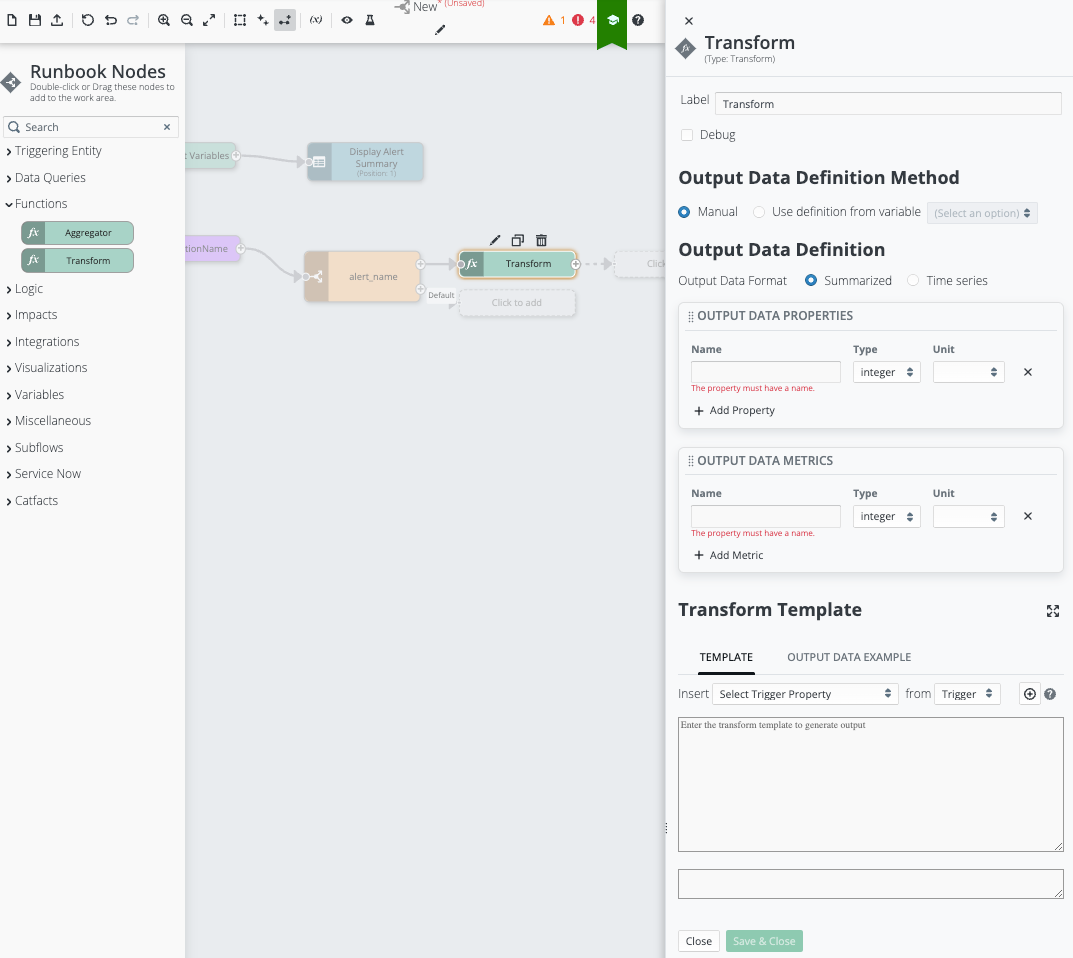
Functions: Transform: Properties Blade
E2: Configuration of the Node to format the specified Runbook runtime variables into a JSON-format
The Functions: Transform node, must be configured to format desired predefined Runbook runtime-variables into a JSON-format:
-
In the Functions: Transform editor card on the right, the “Transform Template” area must first be configured with a Liquid template that defines creation of new OUTPUT DATA PROPERTIES and the mapping of associated runtime-variables:
Note: This area of the node configuration uses Liquid-templates to define data formats. Refer to Working With Liquid Templates.-
For this workflow, use the following Liquid-template to map the target Runbook runtime variables into a JSON format. (The following Liquid-template can be copy-pasted into the TEMPLATE-panel)
 Click to reveal the template
Copy
Click to reveal the template
Copy{
"data": [
{
"keys": {
"Alert_Name": "{{variables["runtime.alert_name"]}}",
"Alert_Event_Name": "{{variables["runtime.alert_event_name"]}}",
"Date": "{{variables["runtime.alert_timestamp_epoch"] | date: '%Y-%m-%d--%H-%M-%S'}}",
"Event_Details": "{{variables["runtime.last_event_details"]}}",
"Category": "{{variables["runtime.category"]}}",
"Device_Type": "{{variables["runtime.device_type"]}}",
"Device_Manufacturer": "{{variables["runtime.device_manufacturer"]}}",
"Device_Model": "{{variables["runtime.device_model"]}}",
"Username": "{{variables["runtime.username"]}}",
"Action_Name": "{{variables["runtime.actionName"]}}",
},
"data": {}
}
],
"info": {
"keys": [
{
"id": "Alert_Name",
"label": "Alert Name",
"type": "string",
"unit": ""
},
{
"id": "Alert_Event_Name",
"label": "Alert Event Name",
"type": "string",
"unit": ""
},
{
"id": "Date",
"label": "Date",
"type": "string",
"unit": ""
},
{
"id": "Event_Details",
"label": "Event Details",
"type": "string",
"unit": ""
},
{
"id": "Category",
"label": "Category",
"type": "string",
"unit": ""
},
{
"id": "Device_Type",
"label": "Device Type",
"type": "string",
"unit": ""
},
{
"id": "Device_Manufacturer",
"label": "Device Manufacturer",
"type": "string",
"unit": ""
},
{
"id": "Device_Model",
"label": "Device Model",
"type": "string",
"unit": ""
},
{
"id": "Username",
"label": "Username",
"type": "string",
"unit": ""
},
{
"id": "Action_Name",
"label": "Action Name",
"type": "string",
"unit": ""
}
],
"metrics": []
}
}
-
-
Next, in the Functions: Transform editor card on the right, go to the OUTPUT DATA PROPERTIES area and add a Property for each of the target Runbook runtime variables (i.e. enter the Name, Type, and Unit as appropriate for each):
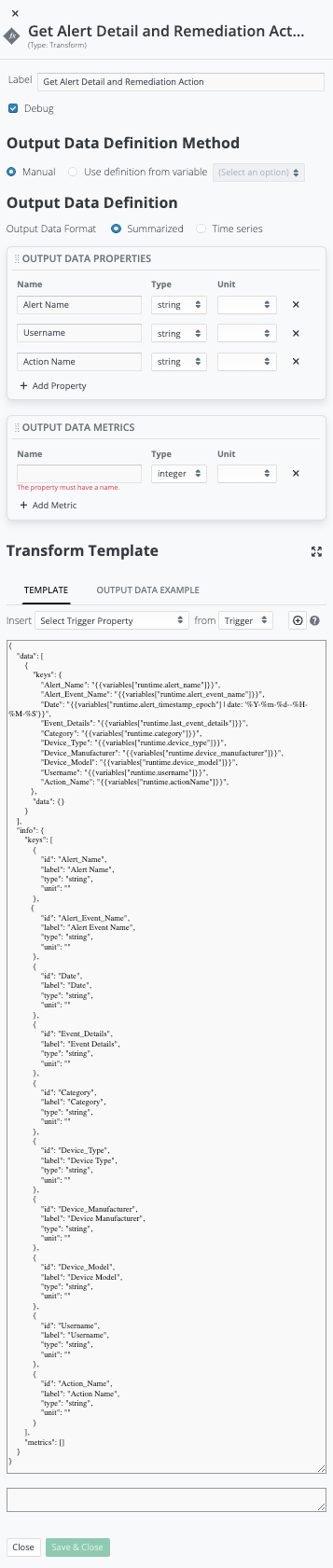
-
Click “Save & Close” to save this node configuration.
F2: Visualizations: Table - Display Alert and Remediation Detail
This Runbook uses the Visualizations: Table node to surface summary information about the SDA Alert that triggered this specific Runbook execution. The information collected includes the following:
-
Table
-
Pie Chart
-
Bar Chart
-
Timeseries Chart
-
Bubble Chart
-
Correlation Chart
-
Cards
-
Gauges
-
Connection Graph
-
Debug
-
Text
This Runbook uses the Visualizations: Table node to surface more detailed information about the SDA Alert that triggered the specific Runbook execution and the associated Remediation Action. The information collected includes:
-
Alert Name
-
Username
-
Action Name
Place the Visualizations: Table node on the canvas in the Runbook Editor
There are two methods to place the Visualizations: Table node in the canvas of the Runbook Editor.
-
Find Visualizations: Table in the palette on the left side of the Runbook Editor and drag it onto the canvas to the right of the Functions: Transform node:
-
The Functions: Transform node will provide JSON formatted information as input for the Visualizations: Table node. Connect the data flow from Functions: Transform to Visualizations: Table.
-
-
Alternatively, click on the plus sign on the Functions: Transform node (already on the canvas) to reveal a pop-up menu of relevant nodes. Then, find and select the Visualizations: Table node.
Note: this method automatically connects the data flow from Functions: Transform to Visualizations: Table.
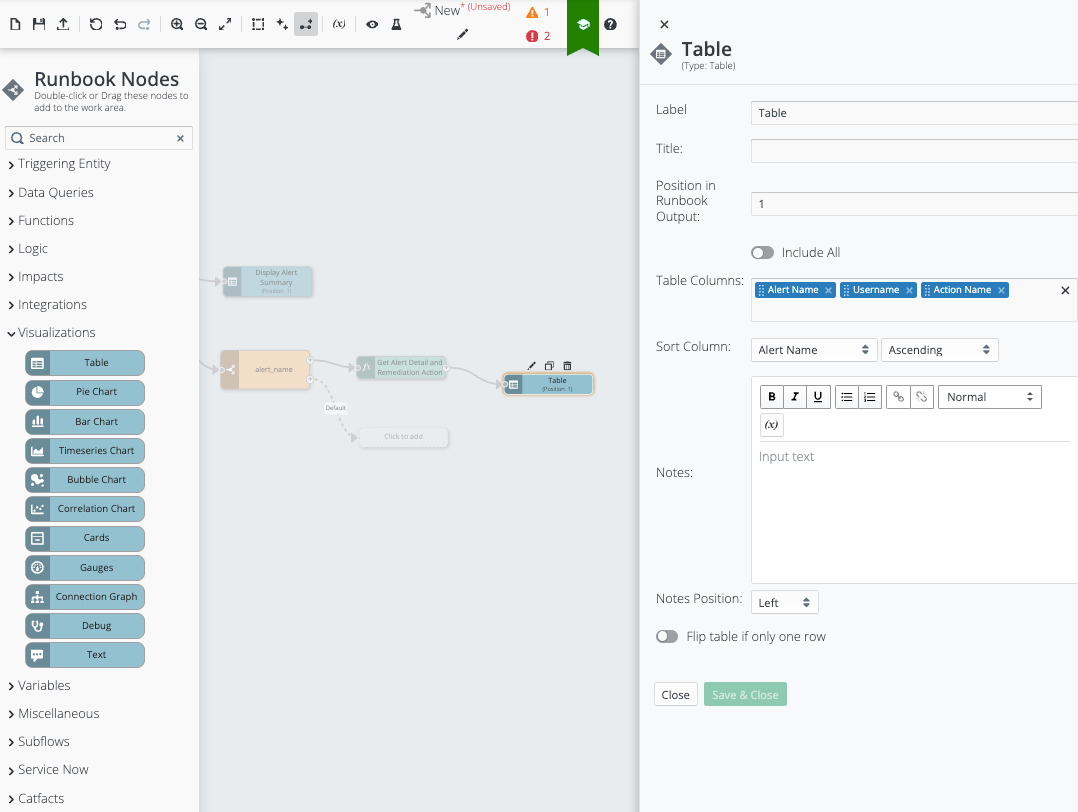
Visualizations: Table: Placement on the canvas
Configuration of the Node to surface the desired information
By default, the Visualizations: Table node will be configured to surface all JSON parameters passed from the preceding node.
The Visualizations: Table node can also be configured to only surface certain JSON parameters passed from the preceding node:
-
In the Visualizations: Table editor card on the right:
-
Go to the “Table Columns” area to review the available JSON parameters and remove any parameters that do not need to be surfaced.
-
Go to the “Sort Column” area to set the desired sort-column and the desired sort-order.
-
Make any other desired changes.
-
-
Click “Save & Close” to save this node configuration.
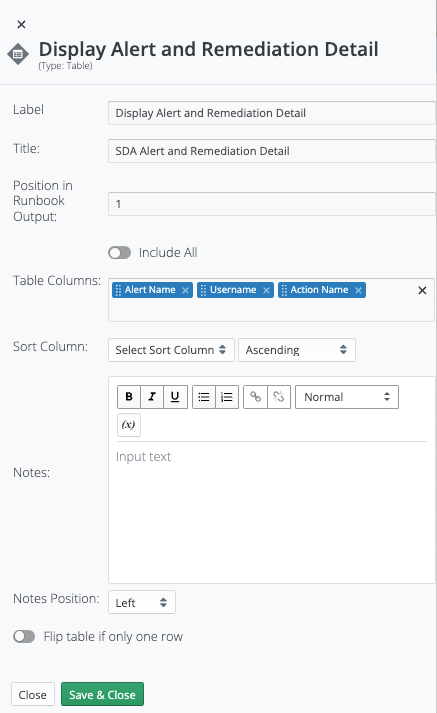
Path-E3: Logic sub-path that is executed when an unspecified alert_name is received
E3: Visualizations: Text - Display Unknown Alert
This Runbook uses the Visualizations: Table node to surface summary information about the SDA Alert that triggered this specific Runbook execution. The information collected includes the following:
-
Table
-
Pie Chart
-
Bar Chart
-
Timeseries Chart
-
Bubble Chart
-
Correlation Chart
-
Cards
-
Gauges
-
Connection Graph
-
Debug
-
Text
This Runbook uses the Visualizations: Text node to log the occurrence of an unknown Alert:
-
Alert Name
E3: Placement of the Visualizations: Text on the canvas in the Runbook Editor
There are two methods to place the Visualizations: Text node in the canvas of the Runbook Editor.
-
Find Visualizations: Text in the palette on the left-side of the Runbook Editor and drag it onto the canvas to the right of the Logic: Decision Branch node:
-
The Logic: Decision Branch node will provide JSON formatted information as input for the Visualizations: Text node. Connect the data flow from Logic: Decision Branch.OUTPUT: Default to Visualizations: Text.
-
-
Alternatively, click on the plus sign on the Logic: Decision Branch.OUTPUT: Default (already on the canvas) to reveal a pop-up menu of relevant nodes. Then, find and select the Visualizations: Text node.
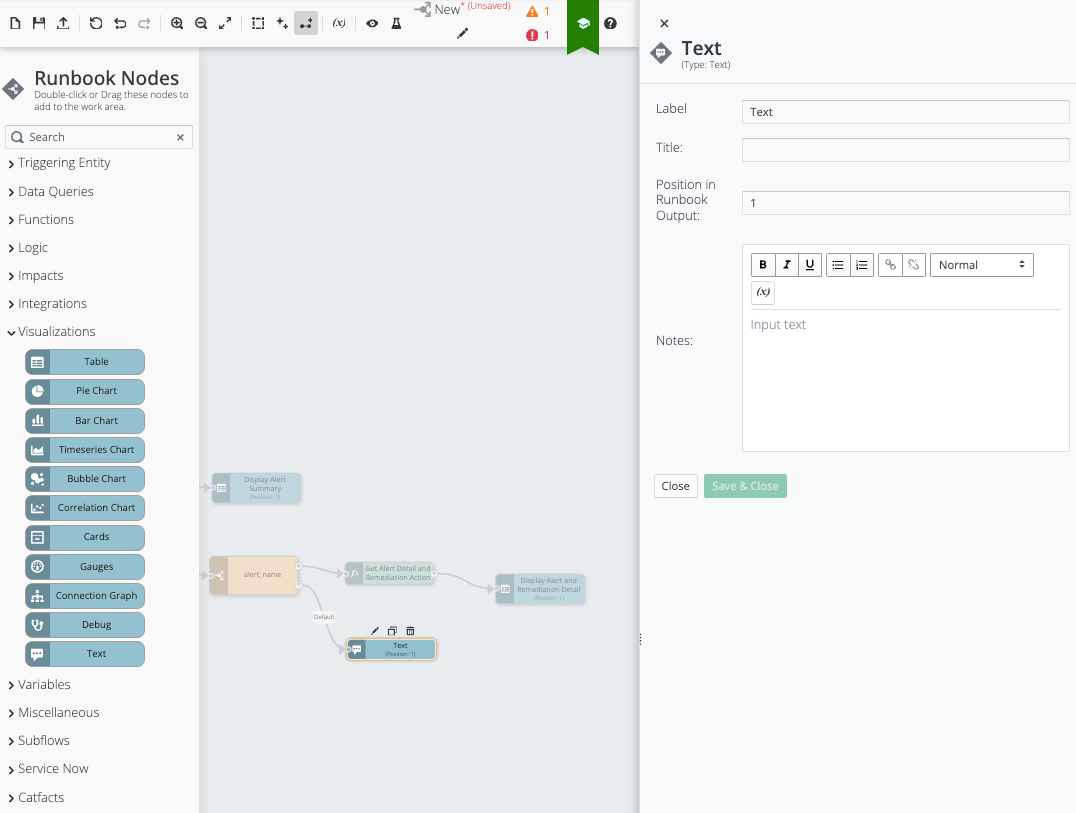
Configuration of the Node to surface the desired information
By default, the Visualizations: Text node will be configured to surface the unknown Alert Name parsed from the HTTP-Request Body:
-
In the Visualizations: Text editor-card on the right:
-
Go to the “Notes” area and specify the Alert-log to be surfaced, (e.g. display the value stored in variable runtime.alert_name):
-
No matching logic for "{{variables"runtime.alert_name"}}"
-
Click “Save & Close” to save this node configuration.
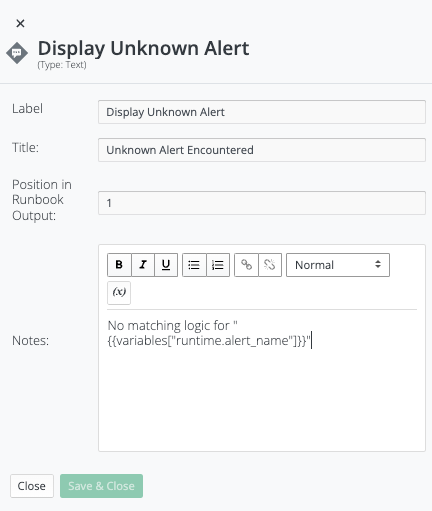
The Visualizations: Text is configured to surface Unknown Alert Name similar to:
