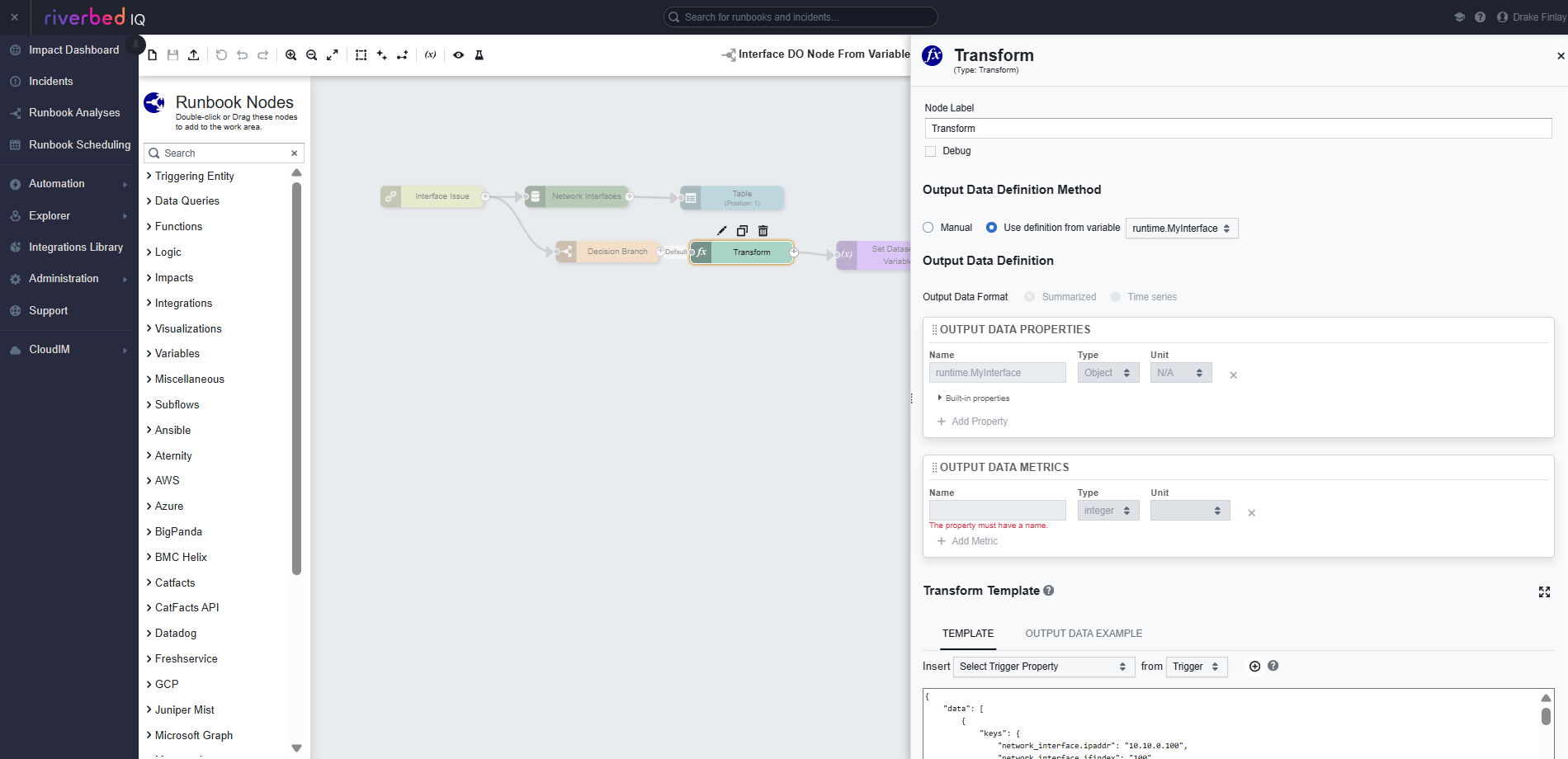Runbook Editor/Subflow Editor
Create and edit runbooks using the Runbook Editor. This shows each runbook as an assembly of runbook nodes arranged in a sequence that defines the runbook's execution. The runbook nodes enable you to define the runbook in discrete logical blocks, with each node performing some action related to the trigger and subsequent queries to Riverbed IQ Ops's data ocean.
Open the Runbook Editor from the Runbooks Page by choosing Edit from the ... pop-up menu at the right of a runbook's name, or, if the runbook's definition is shown, by clicking Edit above the preview.
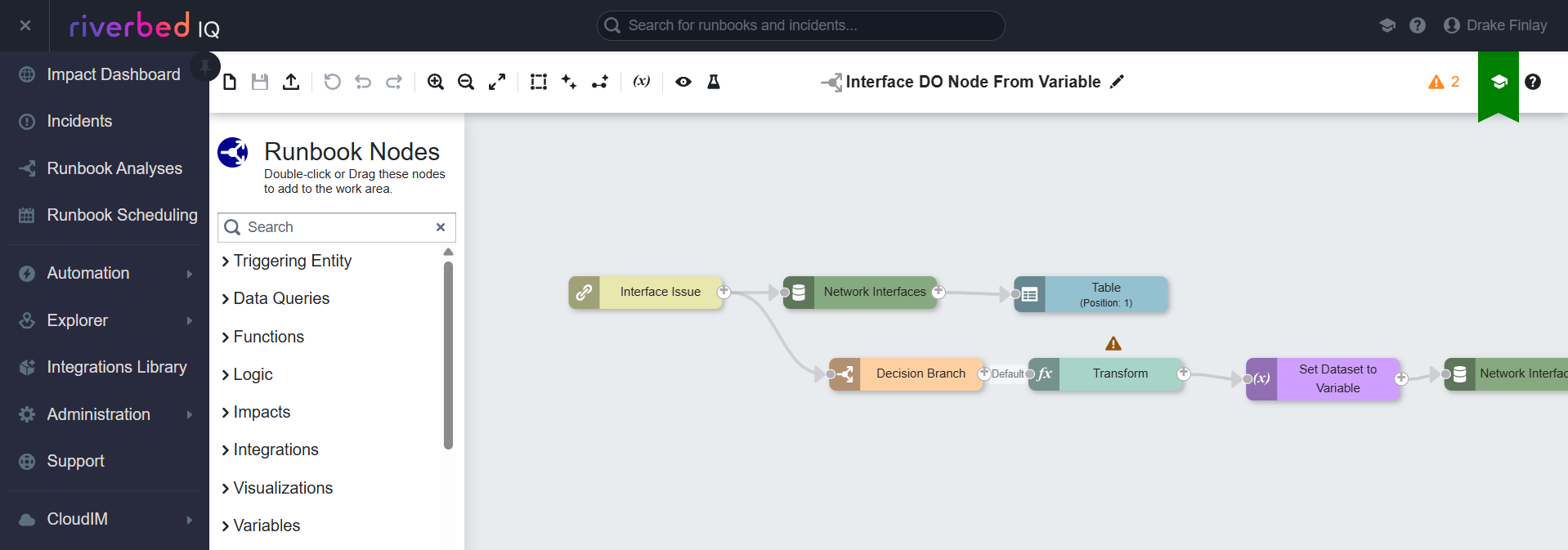
See Creating Custom Runbooks Using the Runbook Editor for how to create a new runbook and edit an existing one.
Tool Bar
The tool bar across the top of the Runbook Editor provides controls for working on the current runbook:
-
 New Runbook — Begin defining a new runbook on a blank canvas.
New Runbook — Begin defining a new runbook on a blank canvas. -
 Save — Keep the latest changes to the current runbook. The Save Runbook dialog will appear, prompting you to type or change a name and description for the runbook. The name and description will be visible in the list of runbooks on the Runbooks Page.
Save — Keep the latest changes to the current runbook. The Save Runbook dialog will appear, prompting you to type or change a name and description for the runbook. The name and description will be visible in the list of runbooks on the Runbooks Page. -
 Export — Output the runbook definition to a JSON file that can be imported subsequently to create a new runbook.
Export — Output the runbook definition to a JSON file that can be imported subsequently to create a new runbook. -
 Reset — Discard all unsaved changes and revert to the last saved definition. For a new, unsaved runbook, this discards everything.
Reset — Discard all unsaved changes and revert to the last saved definition. For a new, unsaved runbook, this discards everything. -
 Undo — Roll back the previous unsaved change to the runbook. You can click this repeatedly to roll back multiple unsaved changes sequentially.
Undo — Roll back the previous unsaved change to the runbook. You can click this repeatedly to roll back multiple unsaved changes sequentially. -
 Redo — Re-implement the previous undone unsaved change to the runbook. ("Undo the last undo.") You can click this repeatedly to re-implement multiple undone changes sequentially.
Redo — Re-implement the previous undone unsaved change to the runbook. ("Undo the last undo.") You can click this repeatedly to re-implement multiple undone changes sequentially. -
 Zoom In — Magnify the canvas, focusing on nodes that are selected.
Zoom In — Magnify the canvas, focusing on nodes that are selected. -
 Zoom Out — Back away from the canvas to see more of it.
Zoom Out — Back away from the canvas to see more of it. -
 Fit to Screen — Adjust the canvas to see the entire runbook definition filling the pane.
Fit to Screen — Adjust the canvas to see the entire runbook definition filling the pane. -
 Multi-Select — Enable multi-select for your next action with the cursor, so you can drag a box around multiple objects on the runbook canvas to select them all at once. This is not sticky; you'll need to click this each time you want to select multiple objects. You can copy and paste multi-selected nodes between runbooks.
Multi-Select — Enable multi-select for your next action with the cursor, so you can drag a box around multiple objects on the runbook canvas to select them all at once. This is not sticky; you'll need to click this each time you want to select multiple objects. You can copy and paste multi-selected nodes between runbooks. -
 Beautify — Make the arrangement of nodes on the canvas neat and orderly. This will align nodes on the canvas horizontally and vertically to make the definition easier to read.
Beautify — Make the arrangement of nodes on the canvas neat and orderly. This will align nodes on the canvas horizontally and vertically to make the definition easier to read. -
 Auto-Connect — Create connections between nodes automatically as they are dragged onto the canvas and arranged in sequence with other nodes. If this is disabled, you'll need to connect nodes manually.
Auto-Connect — Create connections between nodes automatically as they are dragged onto the canvas and arranged in sequence with other nodes. If this is disabled, you'll need to connect nodes manually. -
 Edit Variables — Open the Variable Definition Editor for creating and modifying variables for manipulating data in runbooks.
Edit Variables — Open the Variable Definition Editor for creating and modifying variables for manipulating data in runbooks. -
 Preview Output With Mock Data — (Not available for subflows.) Display the tables and charts that will result when this runbook executes, but with artificial data.
Preview Output With Mock Data — (Not available for subflows.) Display the tables and charts that will result when this runbook executes, but with artificial data. -
 Execute a Test Run — (Not available for subflows.) Cause the runbook to execute immediately and generate output based on currently available data, and display the results.
Execute a Test Run — (Not available for subflows.) Cause the runbook to execute immediately and generate output based on currently available data, and display the results.
Runbook Node Palette
The palette lists all the possible runbook nodes. Select a node and drag it to the canvas, arranging it in sequence relative to other nodes that are on the canvas already. Type text in the palette's Search panel to filter the nodes by name, or to find a specific node.
Canvas
This is the main pane of the Runbook Editor, where you place and connect nodes to define the runbook.
Properties Blade
Select a runbook node on the canvas to display its properties at the right side of the canvas. You can modify the node's properties as necessary to configure the runbook's behavior.