Runbook Ease of Use Customizations
Make the finished Runbook more human-readable
-
Left-click on the desired node on the canvas to reveal the node controls (Edit, Copy, and Delete).
-
Click the Edit control to open the node's editor panel on the right.
-
In the editor panel, update the Label field with a more descriptive name.
-
(Optional) If the node supports additional configuration such as a Title (e.g., for visualizations), update it accordingly to reflect the content being rendered in the Runbook Output.
-
Click “Save & Close” to apply the changes.
Once saved, the node’s name on the canvas will update from its default to the new, human-readable label you specified.
The Miscellaneous: Comments Runbook node can be employed to provide additional information
-
In the Runbook Editor palette, expand: Miscellaneous menu, and drag/position Comments node onto the canvas.
-
Left-click on the Comments node on the canvas to expose the node controls (Edit, Copy, and Delete).
-
Click the Edit node control to open the Comments editor card on the right.
-
In the Comments editor card:
-
Make the following change <add some value-add annotation to help Users better understand, e.g. paste an example HTTP Request Body>.
-
Click “Save & Close".
-
-
The Comments node on the canvas will update with the new annotation.
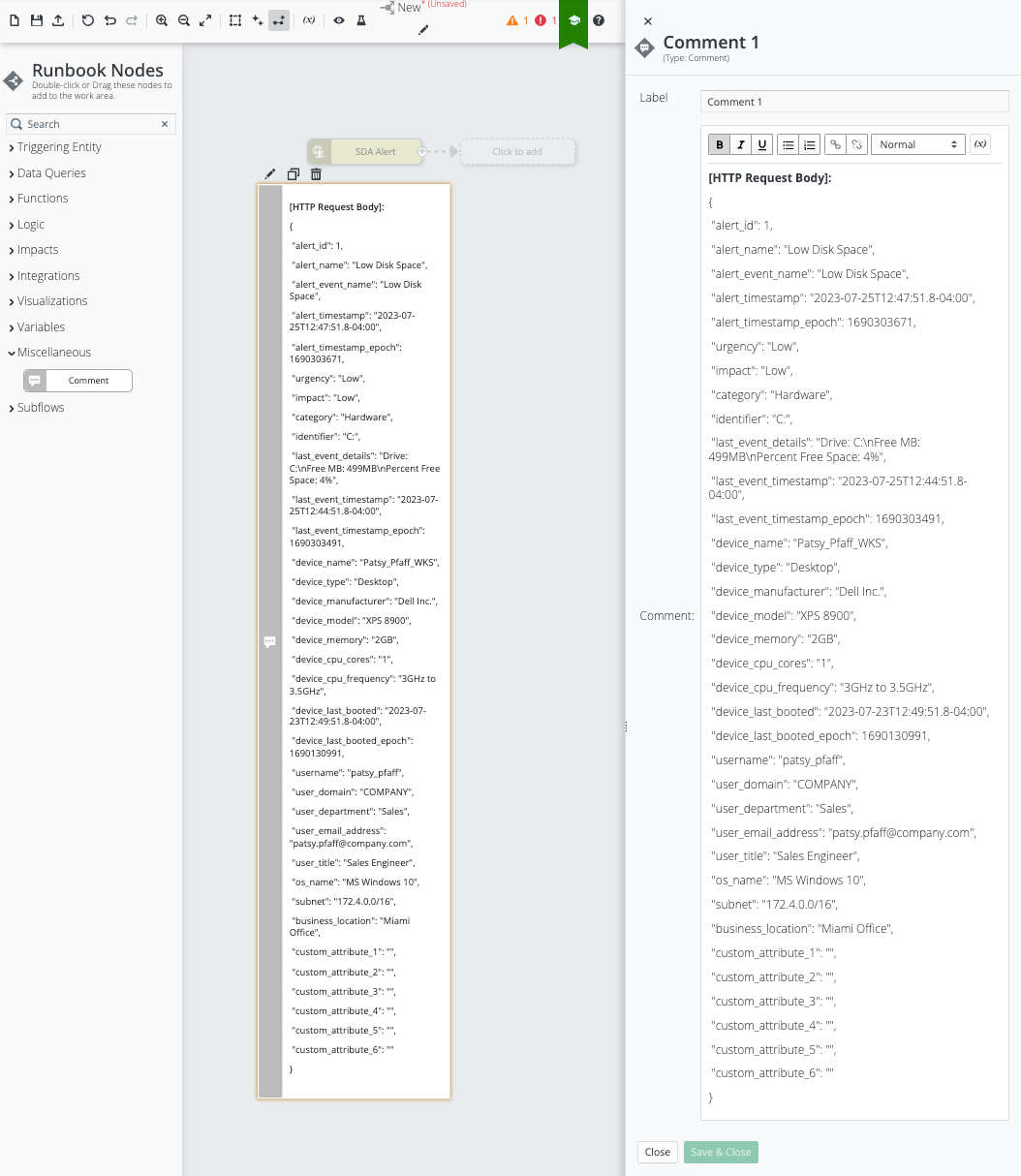
This Runbook now has an entry-point that an authorized external/Third-party entity can use to access (i.e. external/third-party entity can call the Webhook to execute this specific Runbook and to pass information into it via Triggering Entity: Webhook), but additional Runbook nodes are needed to perform meaningful automation.