Pie Chart
Show resulting data in a proportional chart. This output can be exported to a CSV or PNG file by clicking on the export button in the runbook output. When looking at a pie chart in the runbook output, click on the export icon in the chart:
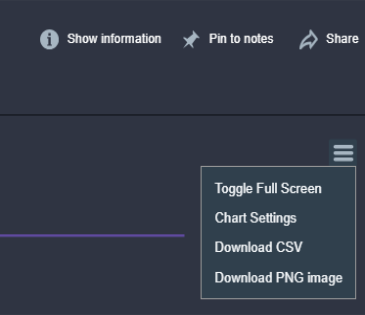
Properties
Node Label — Type an informative name for the Pie Chart node. You can keep the system-provided default of "Pie Chart" if you wish.
Title — Type a title for the chart that will appear in the runbook output. If this is not provided the Node Label will be used.
Position in Runbook Output — Type the position you want the chart to appear in the runbook output. The runbook output is arranged vertically starting at row 1. If you have more than one chart with the same position value, then all charts with that position will appear in random order.
Metric — Select the metric you want to display in the chart.
Style — Select the style for the Pie chart. Choose Pie (the default), Donut.
Show Percentage — Select this to show the percentage of the total on each wedge.
Show Value — Select this to show the value of each wedge.
Show Legend — Select this to make the legend visible.
Legend — Select the legend position relative to the chart. Choose Top (the default), Bottom, Left, or Right.
Notes — Type any notes you want to appear in the runbook output. This can include variables, e.g., "Data From {{runtime.MyCustomVariable}}"
Notes Position — Select the notes position relative to the chart. Choose Left (the default), Right, Top, or Bottom.
Runbook Compatibility
Incident, On-Demand, External (Webhook)