Applications
The Applications Explorer page displays applications ingested by Riverbed IQ Ops. This page allows you to search all applications known to Riverbed IQ Ops and tag them using custom properties.
Click Explorer > Applications to display the applications search page, which lists all applications known to IQ Ops.
Applications Page
The Applications Page shows these columns for each user device:
-
Name — The name of the application.
-
Custom Property — The list of custom properties assigned to the application.
-
Data Source Application Name — The name of the application's data source.
-
Application Mapping — How the application mapping is managed, either unset, system merged, user merged, or user split.
-
Data Source Name — The name of the data sources that reported the application.
-
Data Source Type — The type of data sources reported, for example: AppResponse or NetProfiler.
You can show or hide columns by clicking on the column chooser button. The column chooser button is located in the upper right corner of the table. Clicking on the column chooser will launch the column chooser dialog.
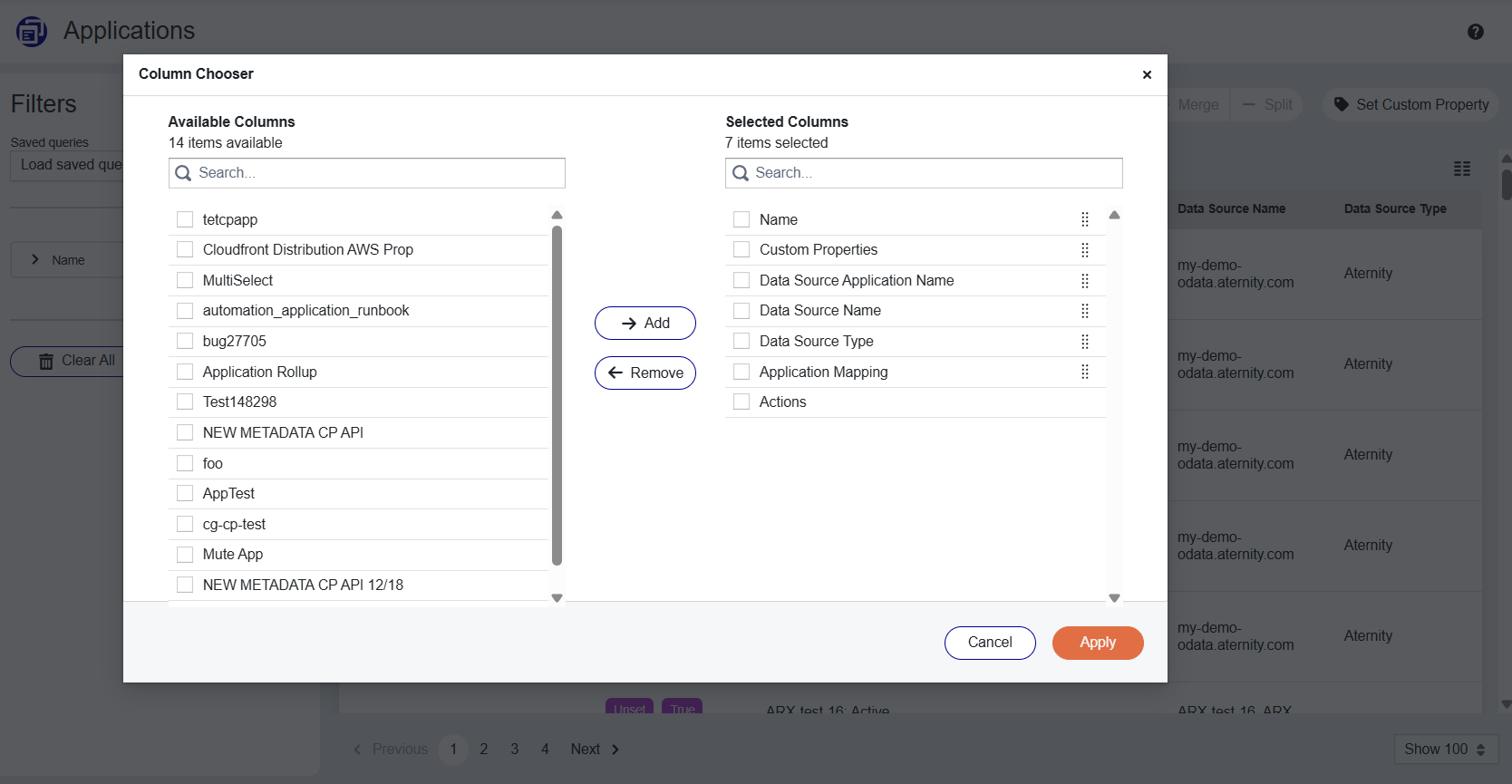
To add columns to the table, select columns in the list of Available Columns and click the Add button. They will move into the list of Selected Columns. To remove columns from the table, select columns in the list of Selected Columns and click the Remove button and they will move back into the list of Available Columns.
Searching For Applications
You can search for applications using the Filter section or by doing a text search. To do a text search, enter the search team in the search box and click Search. Notice that the number of search results are always displayed below the search box.
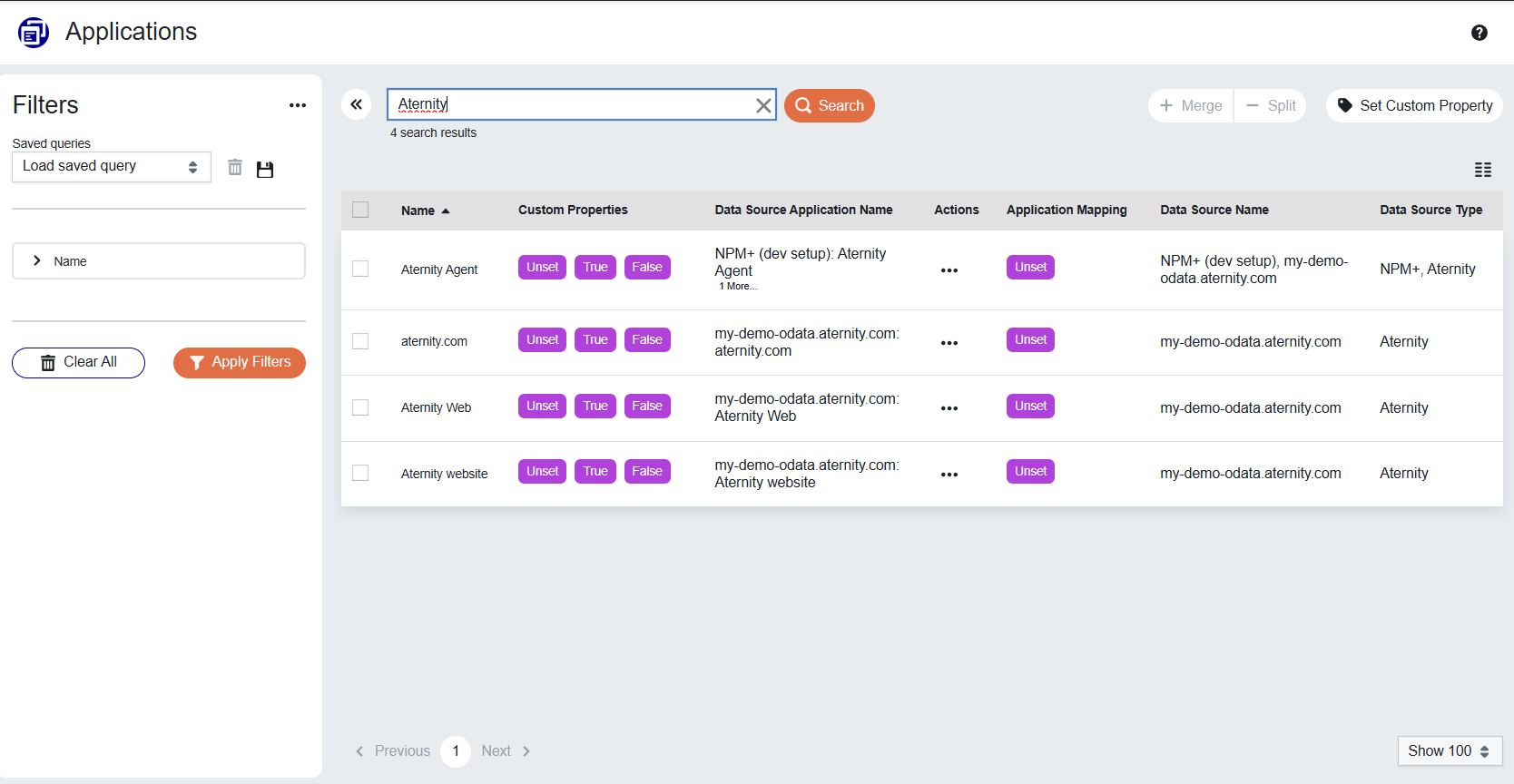
There are a large number of user device properties that can be used for filtering the applications. To add a filter, expand the filter section and select the items you want to see in the search results and click Apply Filters.
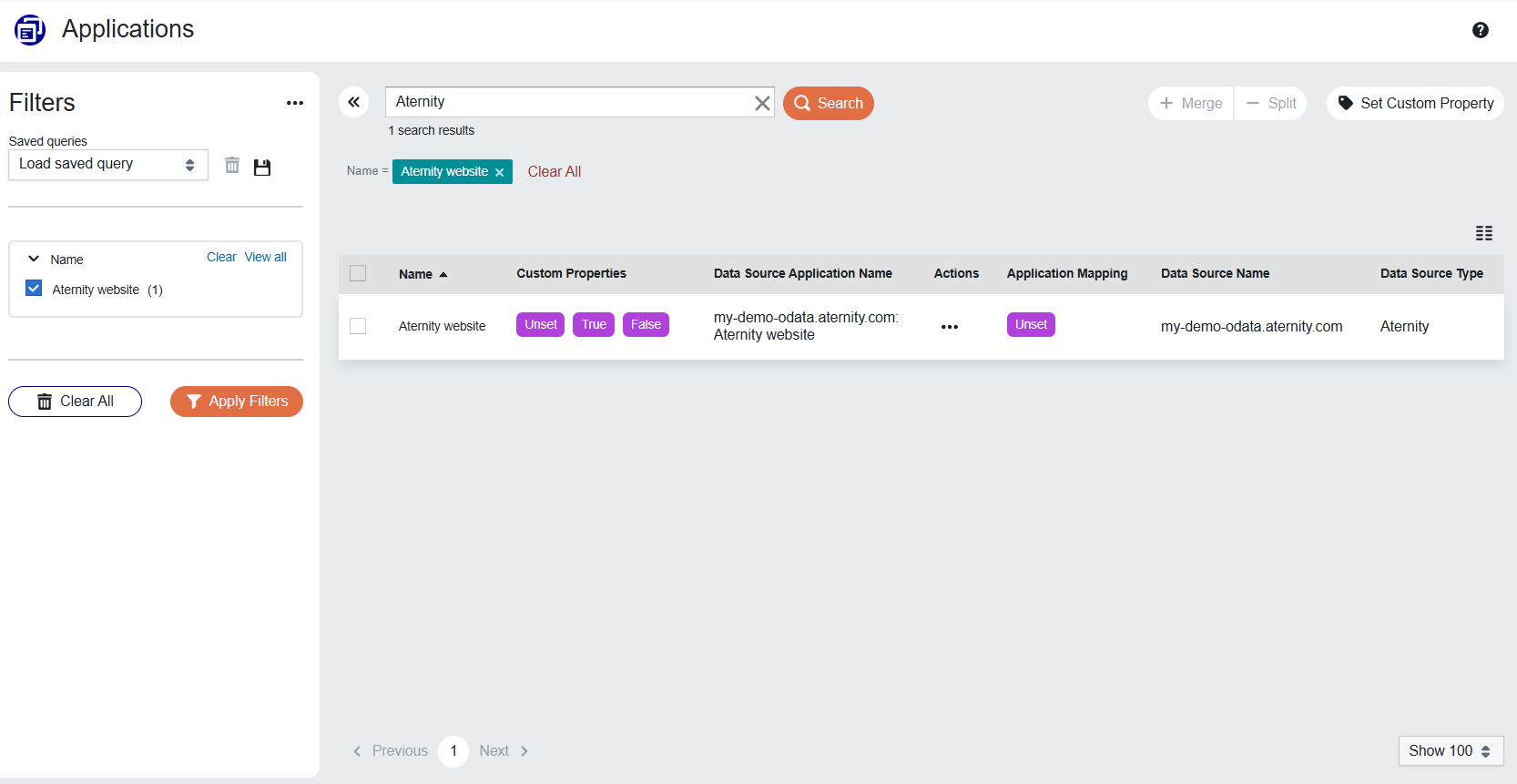
To add and remove filter facets, click on the ... next to the Filters label and select Customize list. This action launches the Facets Chooser .
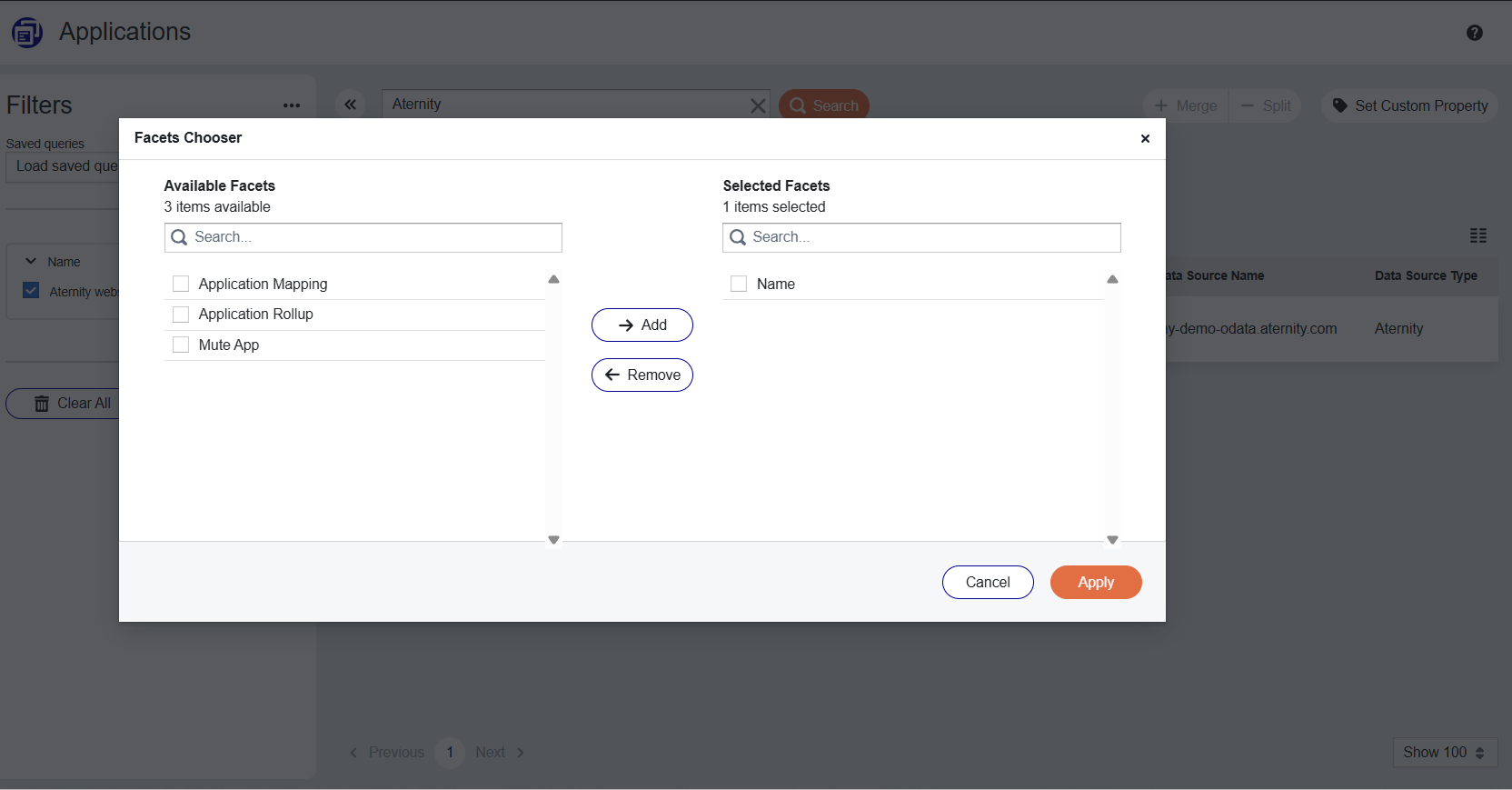
To add facets to the filter bar, select facets in the list of Available Facets and click the Add button and they will move into the list of Selected Facets. To remove facets from the filter bar, select facets in the list of Selected Facets and click the Remove button. The facet will move back into the list of Available Facets.
Setting Custom Properties
You can assign Custom Properties to a user device. You can use these custom properties as filters when you search for applications. The custom properties can be displayed in the runbook tables. To set a custom property on a user device, click the Set Custom Property button in the toolbar.
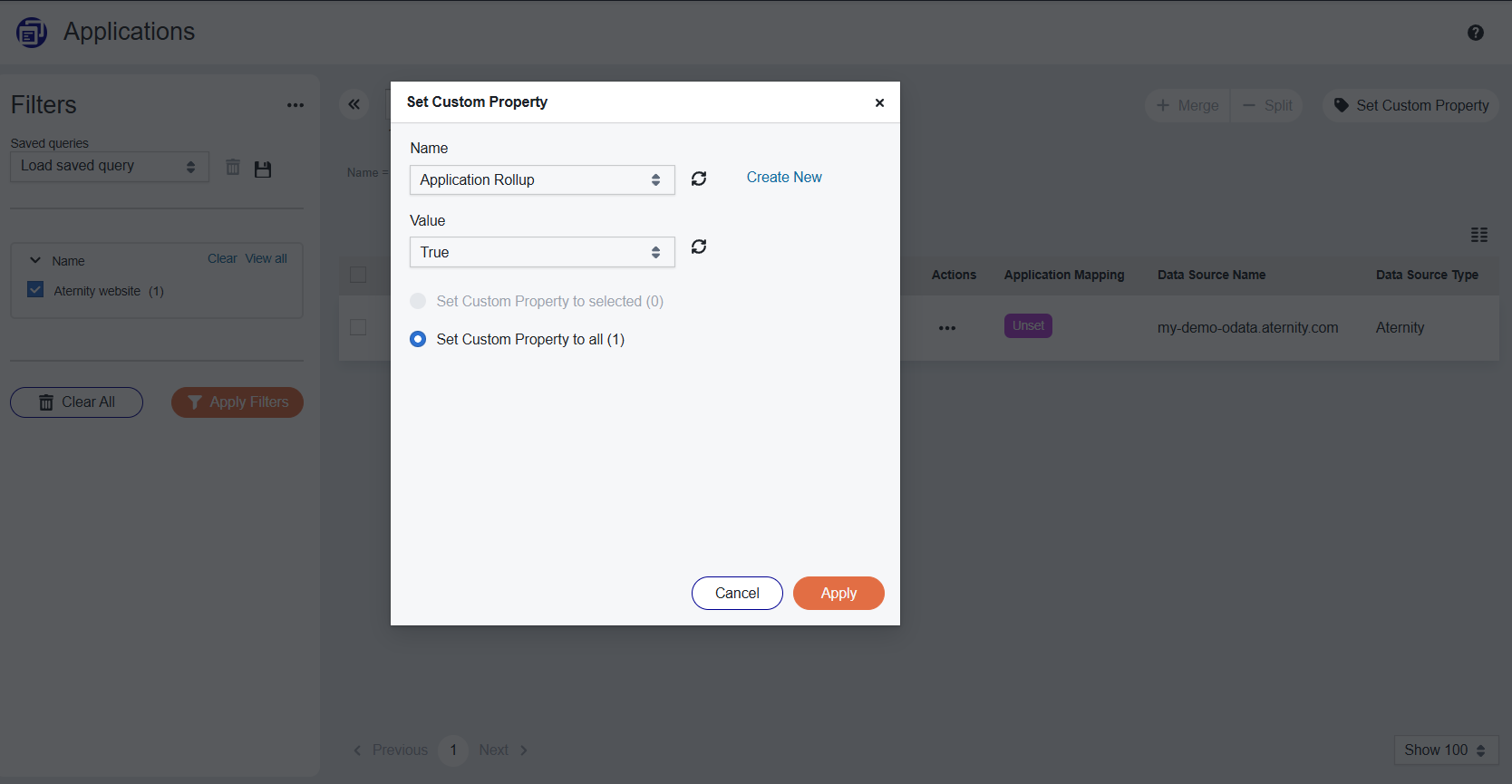
This action launches the Set Custom Property dialog. In the Name dropdown, select the custom property you want to use to tag the applications. In the Value dropdown, select the value of the custom property. You can choose to apply the custom property to only the applications currently selected in the table or you can apply the custom property to all the applications in the current search results using the radio buttons. When you are done, click Apply.